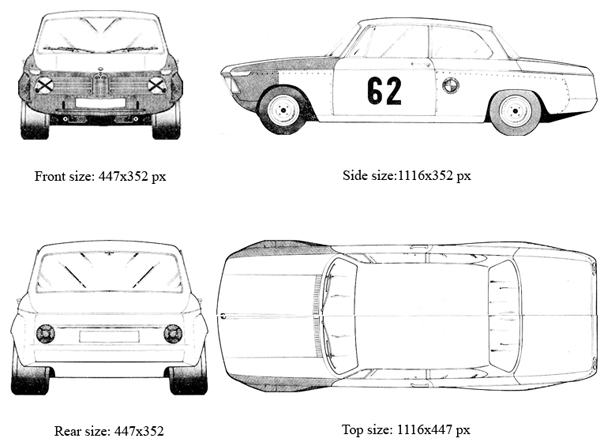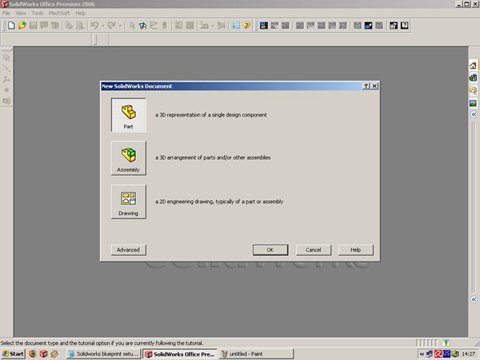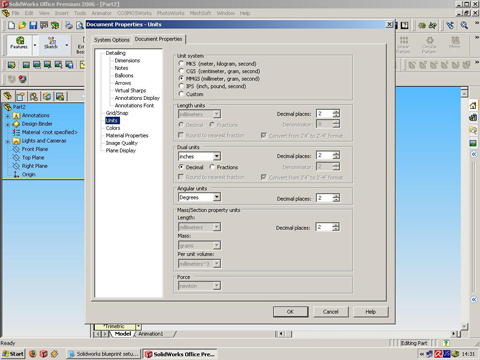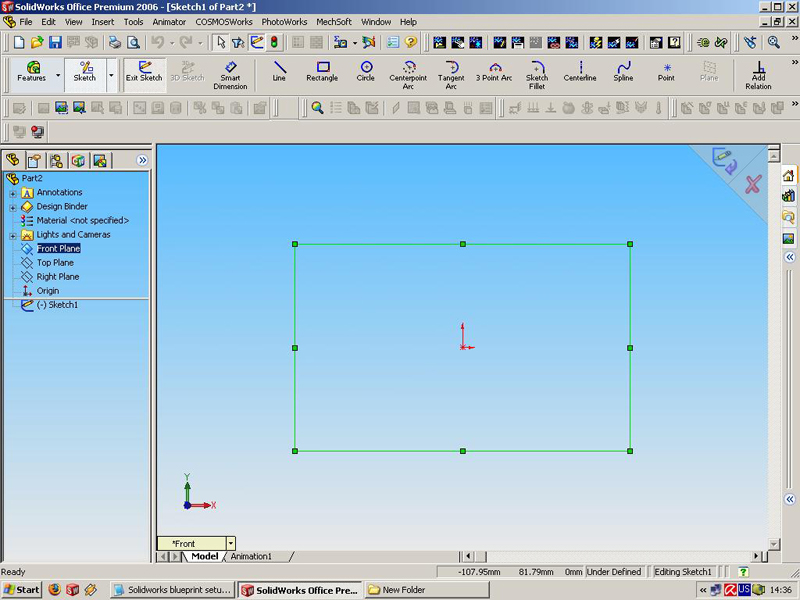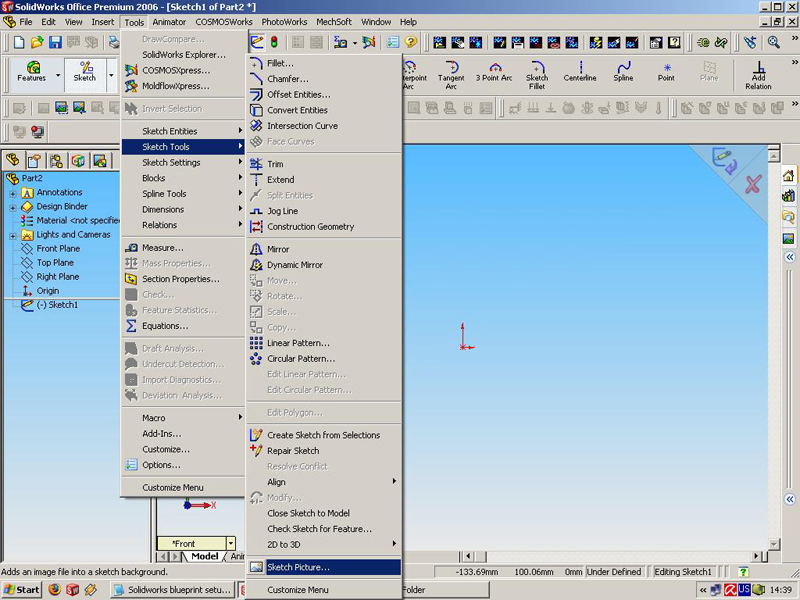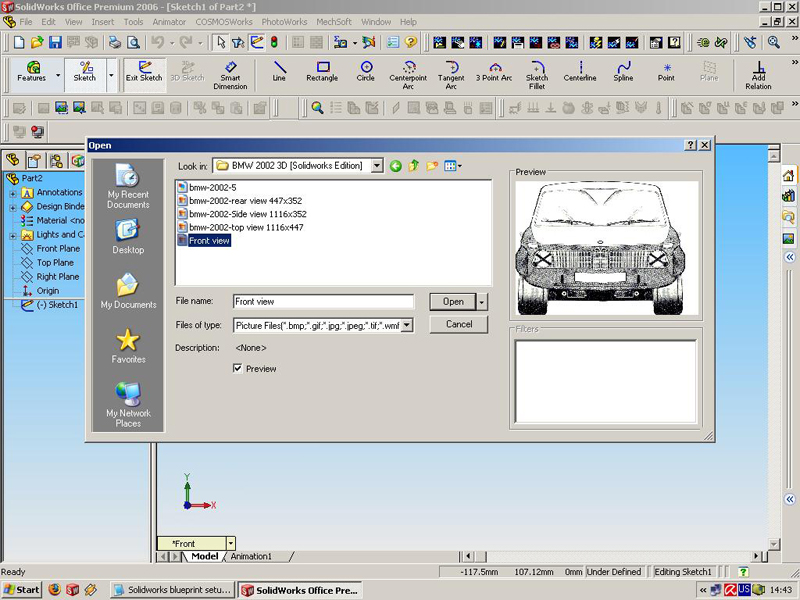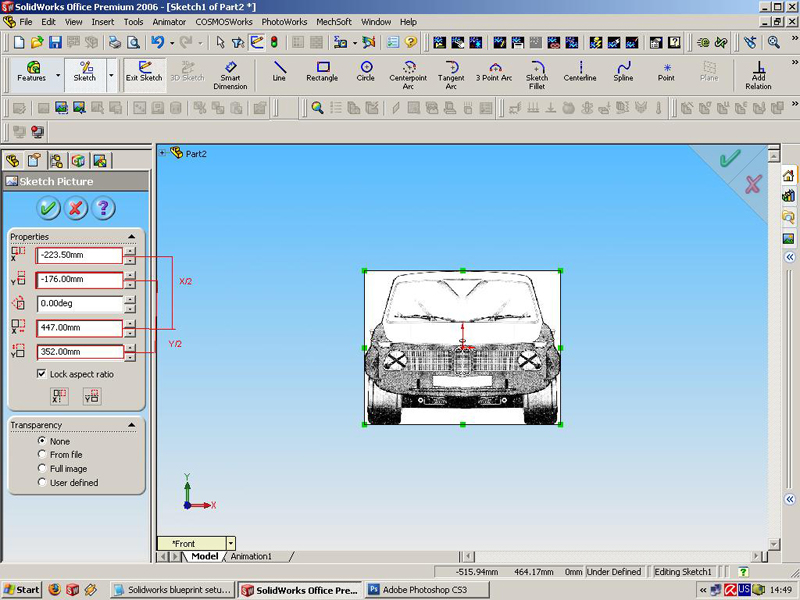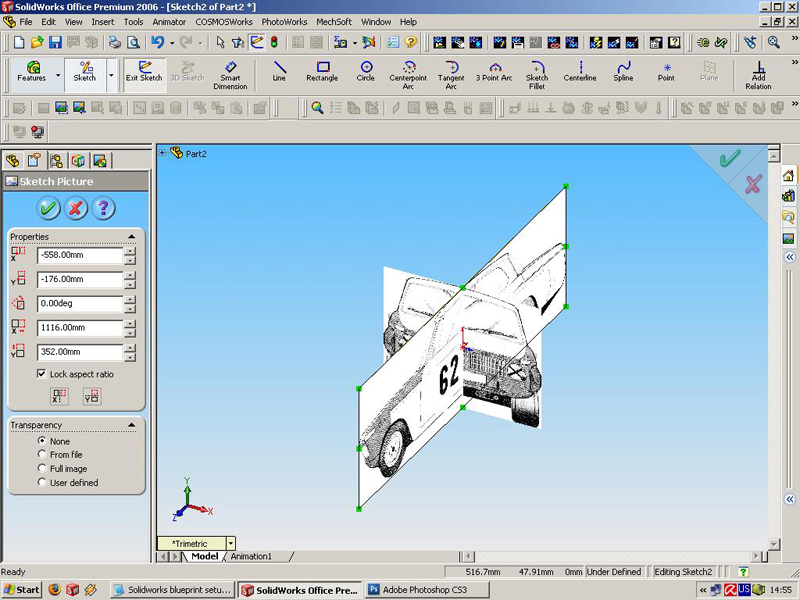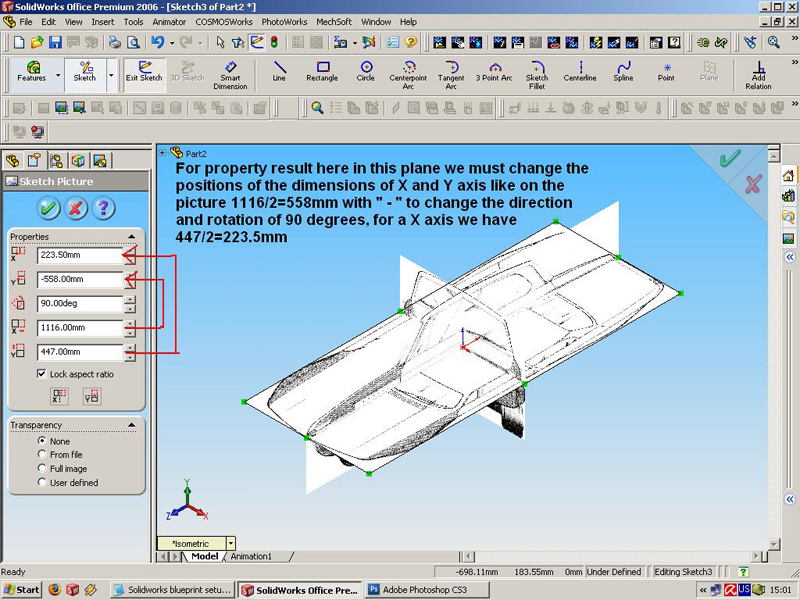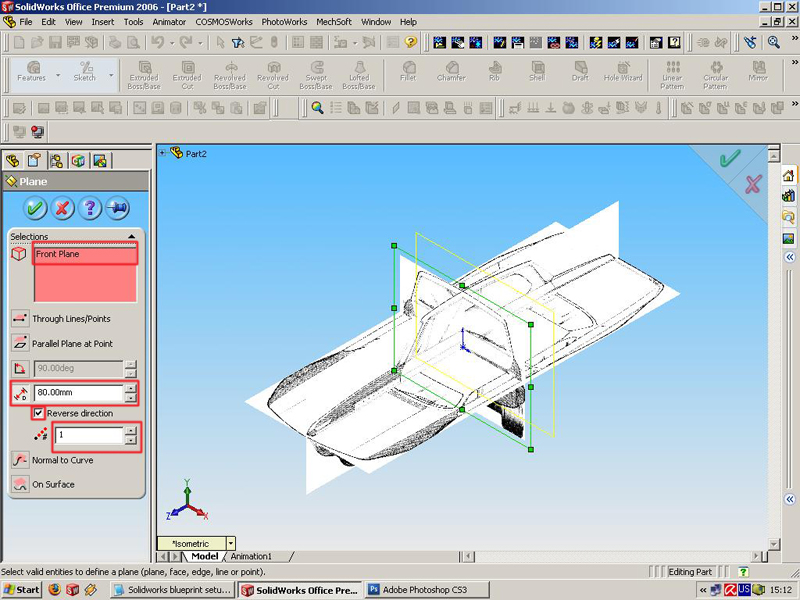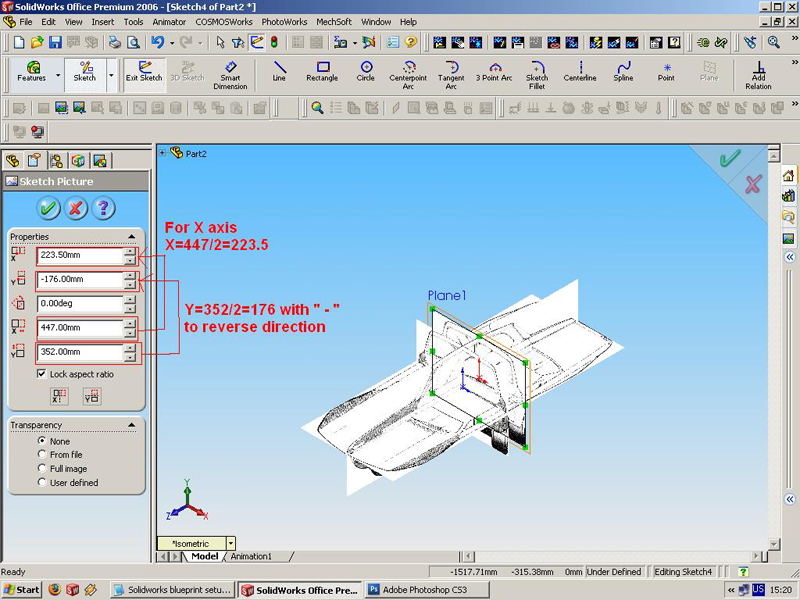Setting up blueprints in Dassault Solidworks

Hello, in this tutorial, I`ll try show you how to set up the BLUEPRINTS for a Solidworks environment. First go to
The - Blueprints, find and download the blueprints you need. For this tutorials we use a BMW 2002; this is the link to the specific image:
BMW 2002 blueprint
First what must you do is to edit the blueprint, with any picture editor program, in this tutorial I'll use photoshop. The important part for this step is to make sizes right with the planes, and separate jpeg or gif picture for each one of the views (front, side, back, top):
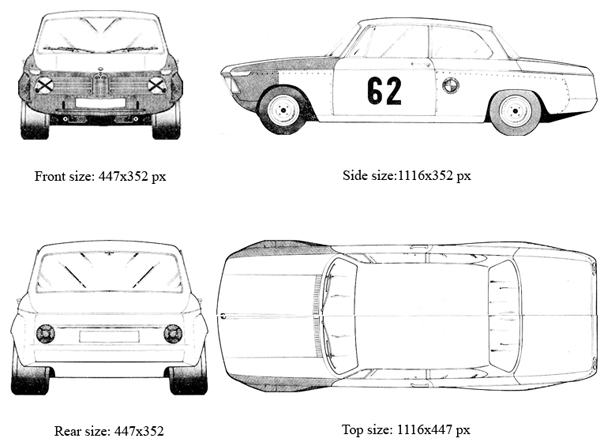
Now open Solidworks and click
menu File > New > Part and
Ok
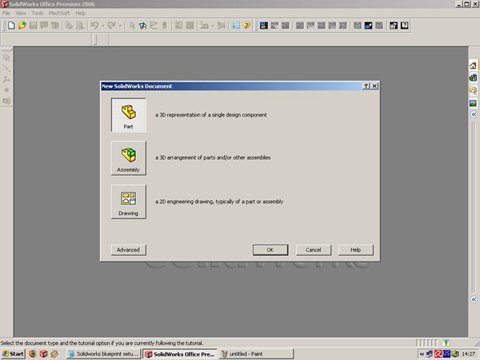
Now go
to menu Tools > Options > click on the Document Properties tab and click on the UNITS, and make the settings like this:
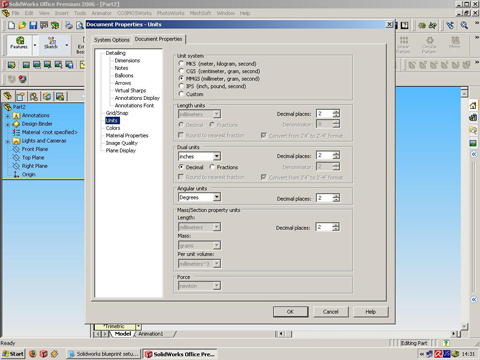
and click
ok. than we must make the Plane views (Front, side, top, back). Click on the Front plane in Solidworks Feature manager, right click on the mouse and click
INSERT SKETCH like that
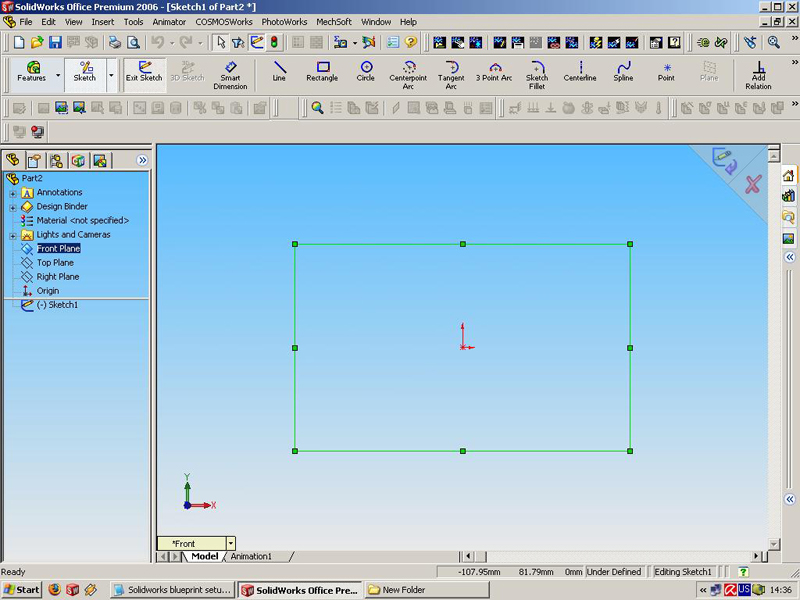
then go to
Menu TOOLS > Sketch Tools > Sketch Picture like this:
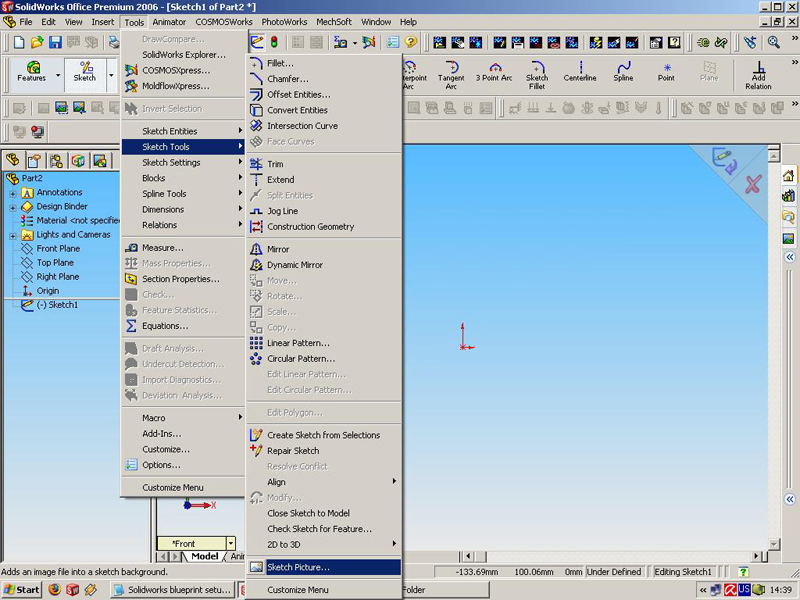
Now browse to the place or root folder of the separated cropped images for each one views (front, side, top, back), which you made with the picture editor program and choose FRONT
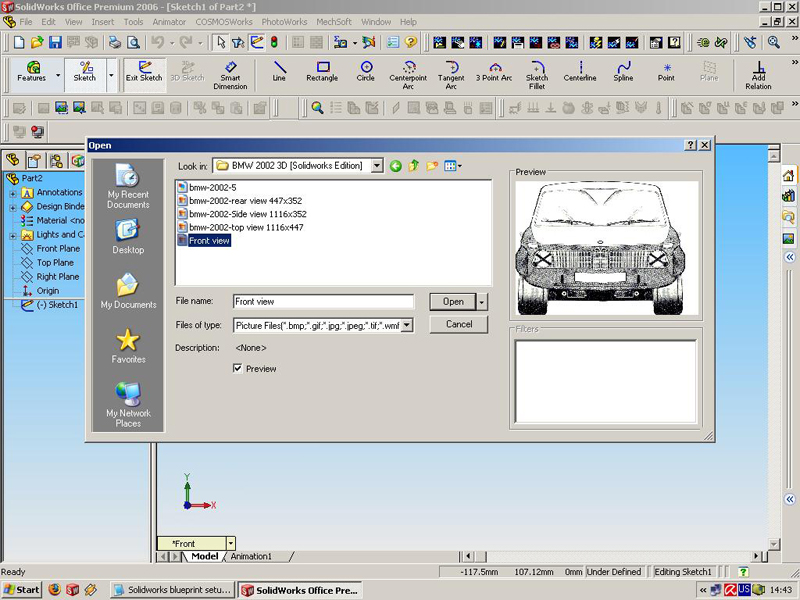
now we must to setup the symmetry line/point of the coordinate system, the dimension of Axis X and Y division into two like this
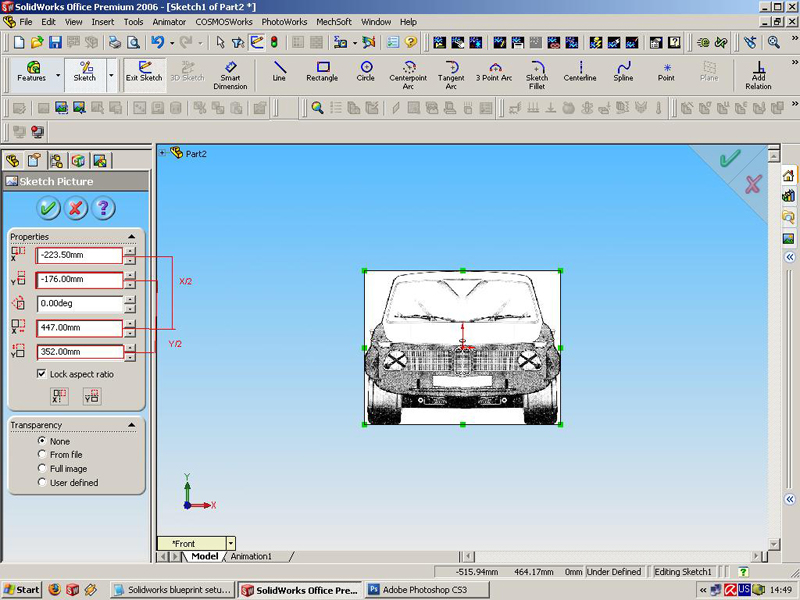
then click
Exit sketch in the right upper angle of the window. For other Planes the funktions is same:
Right Plane > right click on the mouse
> Insert sketch > Tools > Sketch Tools > Sketch picture > and choose the right picture for a view like this setup of the units:
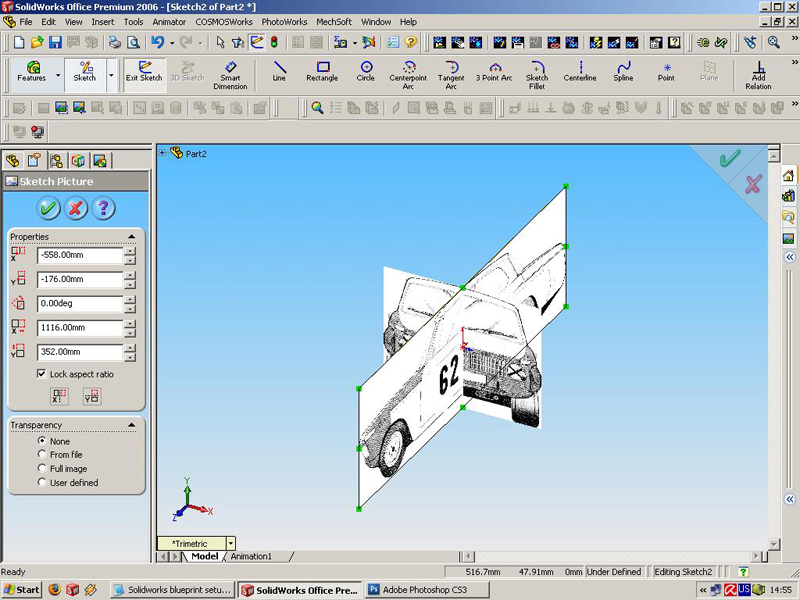
For a top plane the technique is the same:
Top Plane > Insert sketch > Tools > Sketch Tools > Sketch Picture and choose the picture for a top view, in this way we must rotate the sketch 90 degrees. For property result here in this plane we must change the positions of the dimensions of X and Y axis like on the picture 1116 / 2 = 558mm with ' - ' to change the direction and rotation of 90 degrees, for a X axis we have 447 / 2 = 223.5mm, like on the picture:
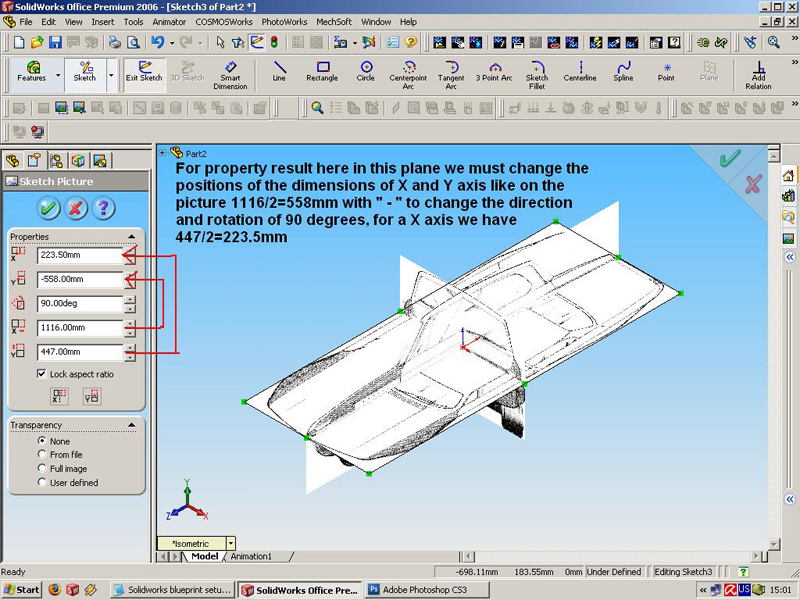
then click
exit sketch in the right upper corner of the window, and finally we must insert sketch for a Back view like another planes: Here we`ll using a Front plane, select front plane and from
MENU > Insert > Reference Geometry > Plane
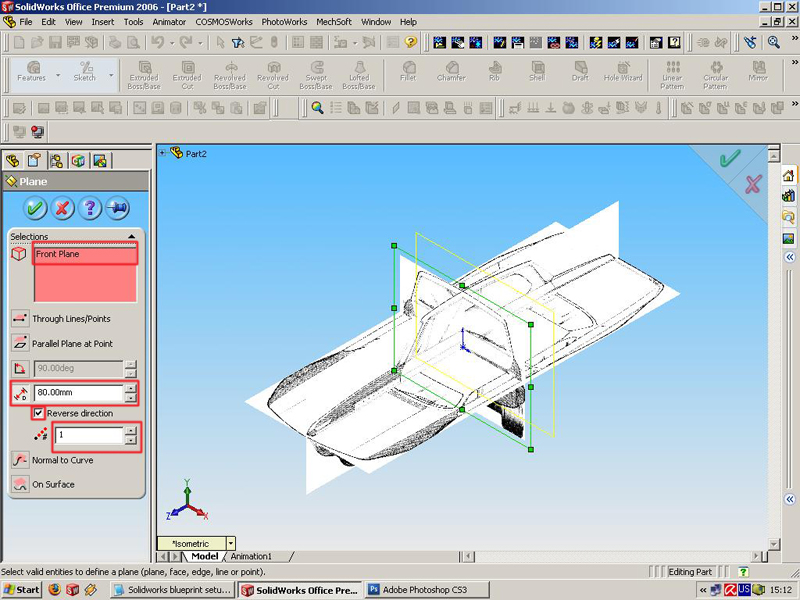
For selections must be a Front plane the Dimension may be another not 80mm your choice, must be marked Reverse direction, and click OK. Now in the FEATURE MANAGER tree must have Plane1 right click on the
Plane 1 > Insert Sketch > Menu Tools > Sketch Tools > Sketch picture > and choose the picture for the back view, then must setup the dimensions on X and Y axis:
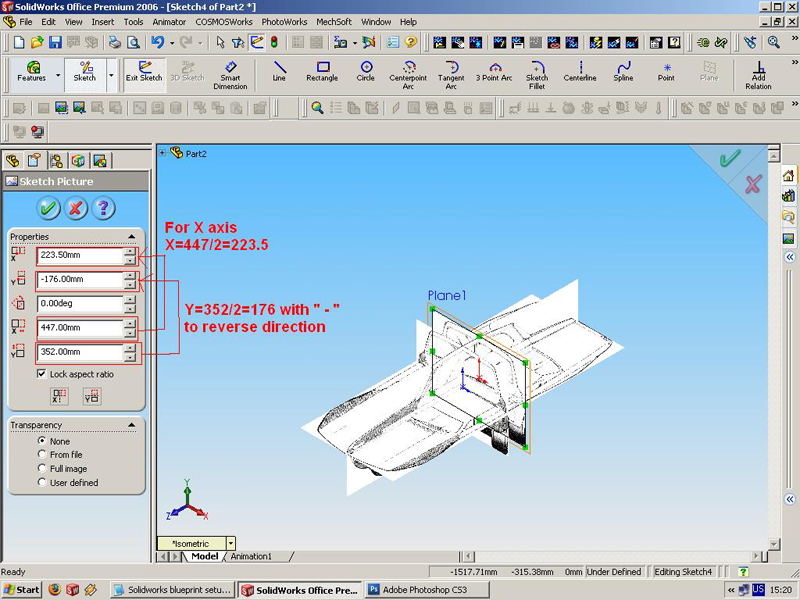
click
OK and
Exit Sketch, so that is you can rotate or change views to see the final results, i hope than this Blueprint`s setup tutorial will help you,
For any questions with that tutorial just e-mail me: boby_sis@abv.bg

 English (US)
English (US)
 Español
Español
 Português
Português
 Français
Français
 Italiano
Italiano
 Deutsch
Deutsch
 Nederlands
Nederlands
 English (US)
English (US) Español
Español Português
Português Français
Français Italiano
Italiano Deutsch
Deutsch Nederlands
Nederlands