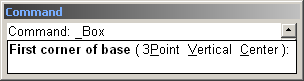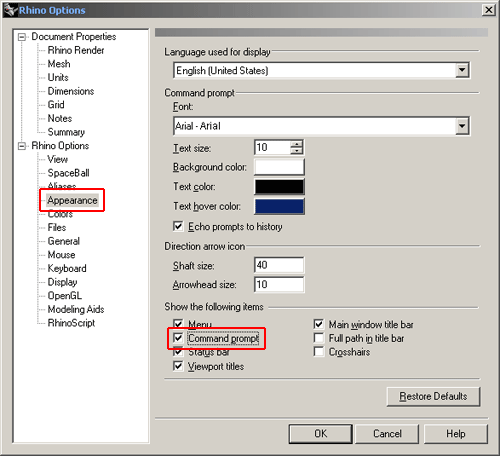Setting up blueprints in Rhino3D
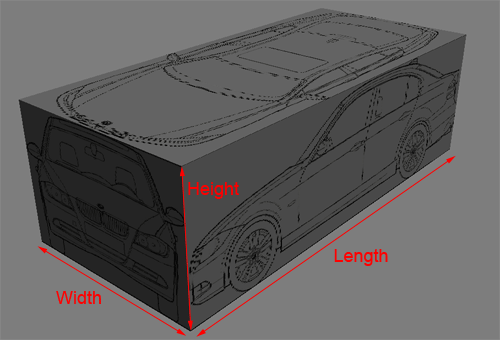
Before starting make sure you know the measurements of your blueprints. You will need to know the Width, Height and Length, as illustrated.
All measurements should correspond. ie the width of the front view should be the same as the width of the top view etc...
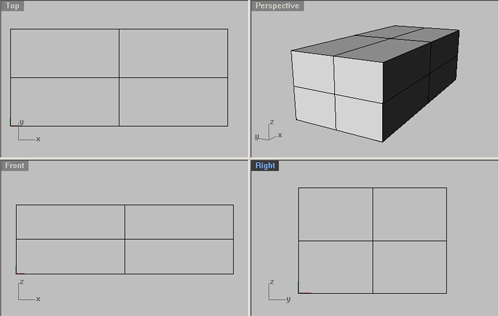
1. Click the Box: Corner to Corner, Height button,

, or by clicking Solid>Box>Corner to Corner, Height.
2. Type the number 0 (to start the box in coordinates 0,0,0), then hit Enter.
3. Type in the length of the top blueprint i.e the length of the vehicle, then hit Enter.
4. Type in the height of the top blueprint i.e the width of the vehicle, then hit Enter.
5. Type in the height of the front/back blueprint i.e the height of the vehicle, then hit Enter.
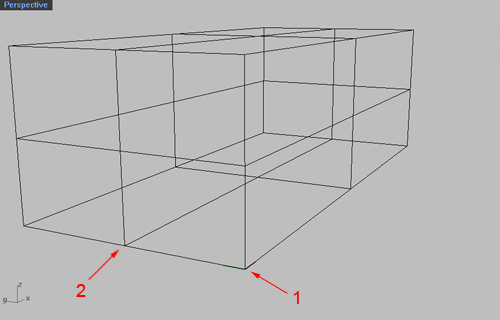
The next set of instructions are to align the box so that the blueprints is in the middle of viewport and isnt strictly necessary. Alternately go to straight to 10.
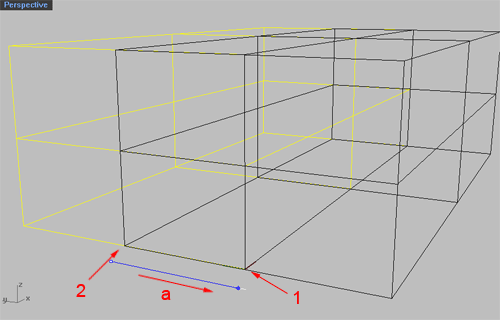
We want to move the box so that the midpoint (2), is in coordinate 0,0,0 (1). Make sure you know what the width of the box is.
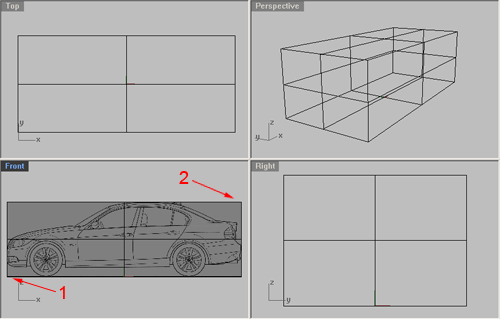
Make sure Ortho is turned on by hitting F8 or clicking on it at the bottom of the screen.

6. Click the Move button ,

(M), and select the box.
7. Move the box in direction a, towards point 1 as shown. (Do not press enter yet)
8. In the Command Prompt box type in the distance of the from point 1 to point 2. (You can just type in the width of the box/2 e.g. 851/2), hit enter.
9. Do the same in the direction of the length of the box.
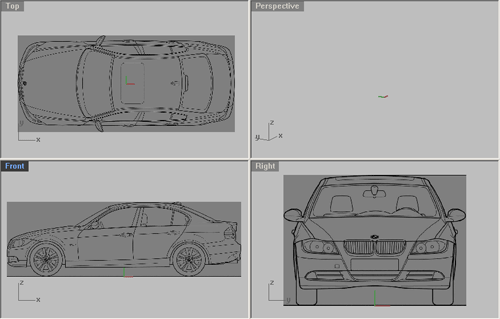
10. View>Background Bitmap>Place, and select the blueprint of the side view.
11. Osnap>End, snap to point 1, then point two.
12. Do the same for the top and right viewports.
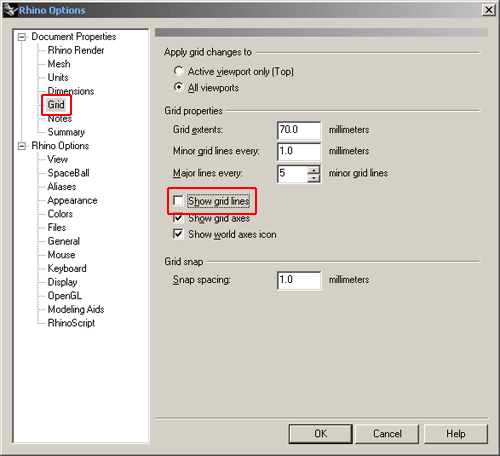
13. Make a new layer, name it Blueprints and hide it.
14. Assign the box to the Blueprint layer.
15. When the blueprint of the back view is needed show the blueprint layer and View > Background Bitmap > Place it in the right viewport.
Rhino tips ...
Grid
By default Rhino's environment shows a grid. To turn it off
1. Click on Tools > Options.
2. Under Document Properties click Grid and untick the Show grid lines option.
Command Prompt
The Command Prompt box is used to enter coordinates or measurements.
Some tools also require additional information to be preformed. The Command Prompt box displays what is needed next. e.g. in the example on the left the Box Tool

, has been initiated. You can click anywhere on the screen to start the box or read the Command Prompt box and give required coordinates, in this case it is asking where you wish to place the first coordinate.
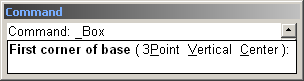
To display the Command Prompt box:
1. Click on Tools > Options...
2. In Rhino Options click Appearance and check the Command prompt box.
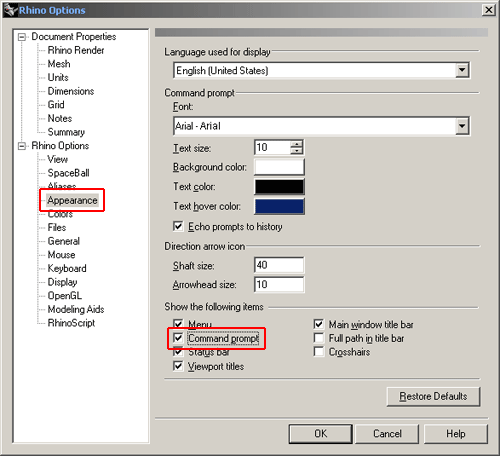
This tutorial was kindly donated and is published with permission of Martin Tyminski.
Original location:
http://www.designmt.com/tutorialsRhinoBlueprintSetup.htm

 English (US)
English (US)
 Español
Español
 Português
Português
 Français
Français
 Italiano
Italiano
 Deutsch
Deutsch
 Nederlands
Nederlands
 English (US)
English (US) Español
Español Português
Português Français
Français Italiano
Italiano Deutsch
Deutsch Nederlands
Nederlands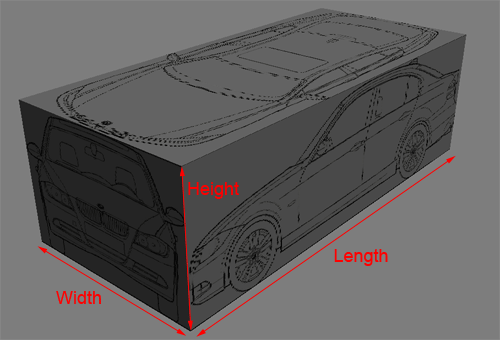
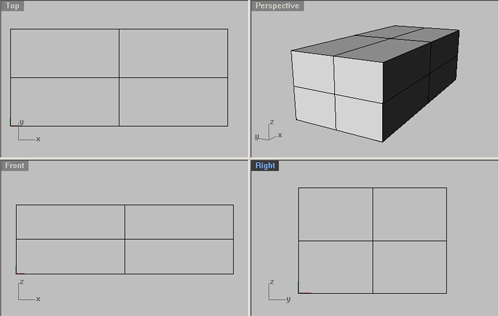
 , or by clicking Solid>Box>Corner to Corner, Height.
, or by clicking Solid>Box>Corner to Corner, Height.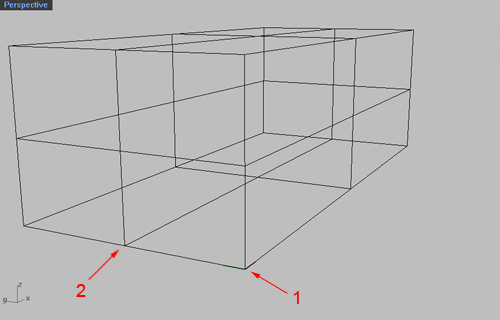
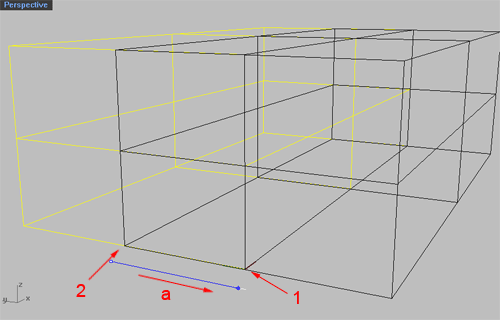
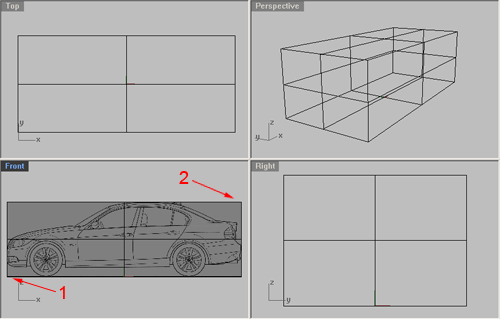

 (M), and select the box.
(M), and select the box.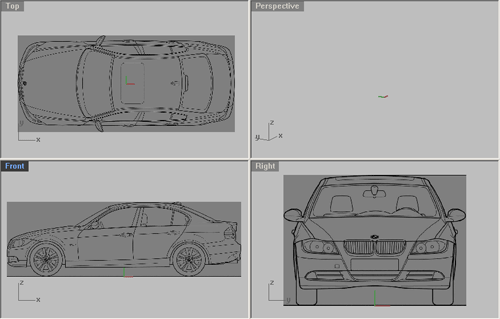
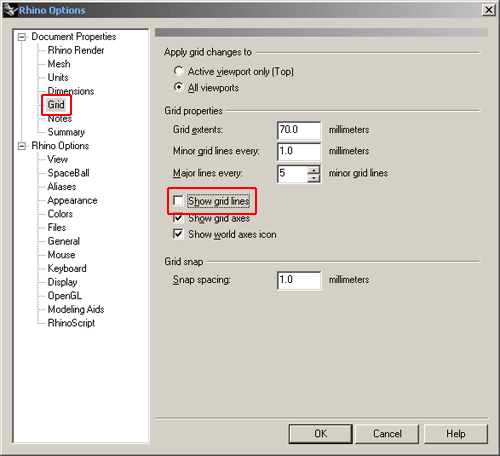
 , has been initiated. You can click anywhere on the screen to start the box or read the Command Prompt box and give required coordinates, in this case it is asking where you wish to place the first coordinate.
, has been initiated. You can click anywhere on the screen to start the box or read the Command Prompt box and give required coordinates, in this case it is asking where you wish to place the first coordinate.