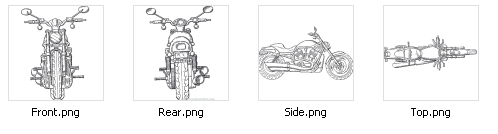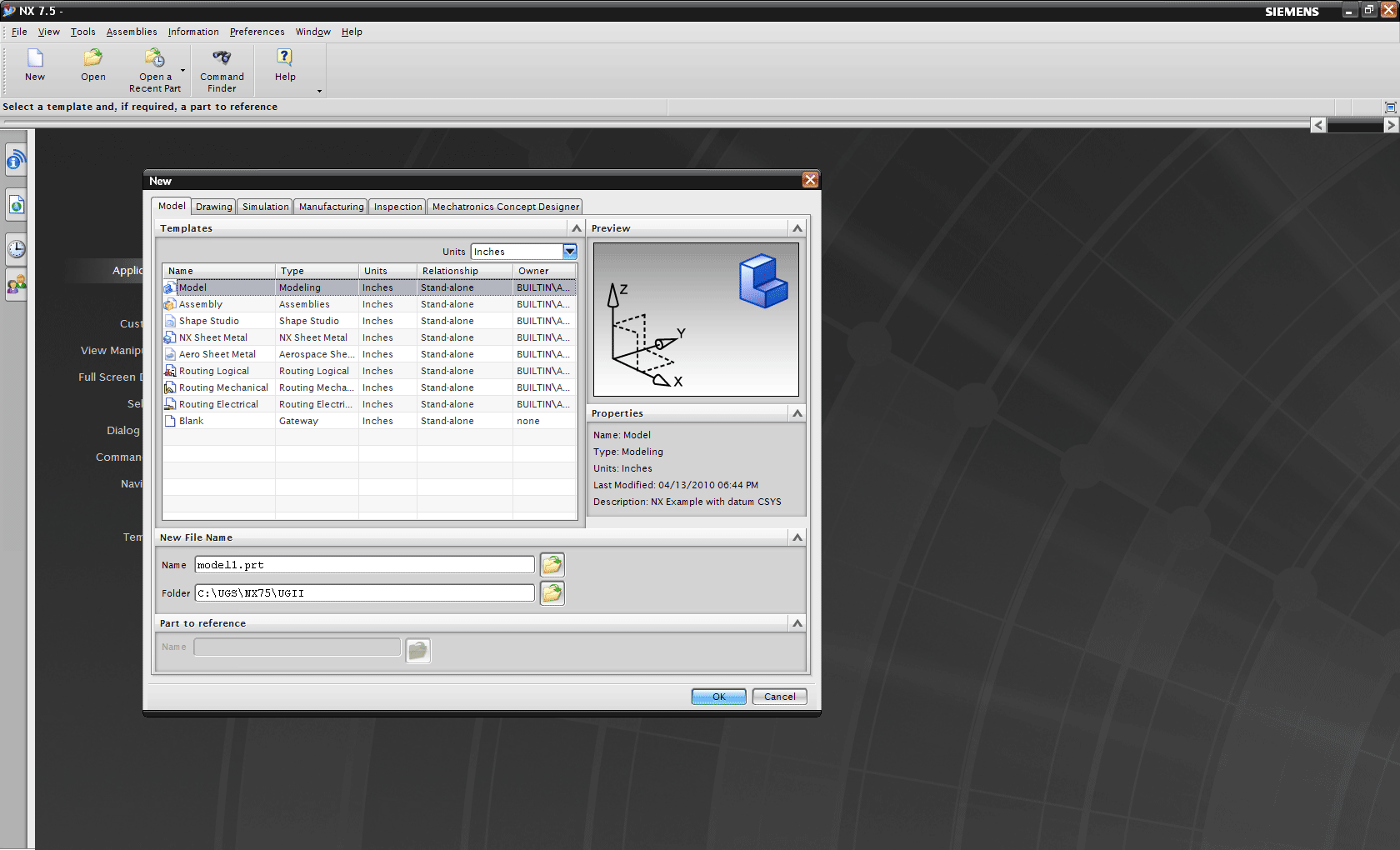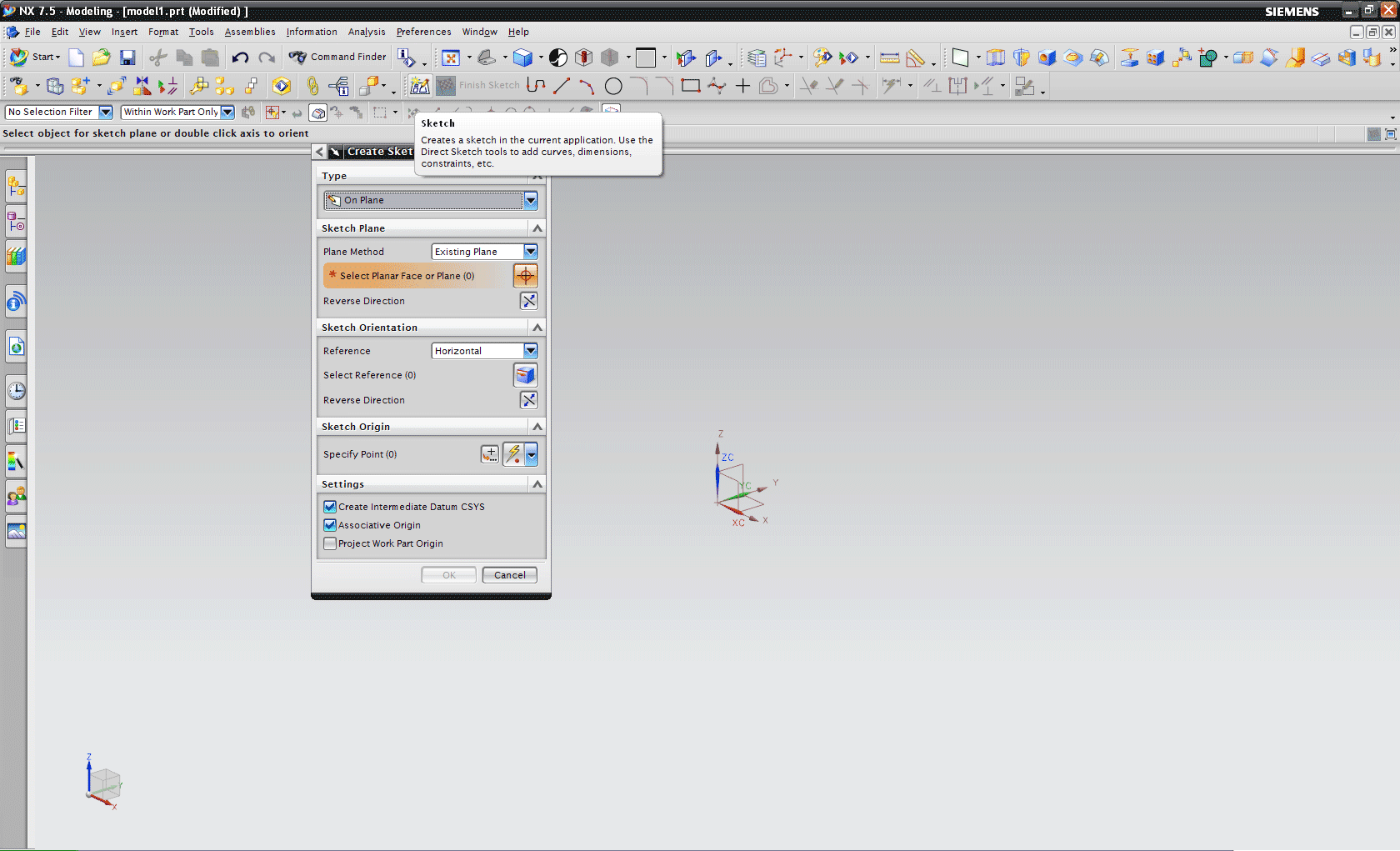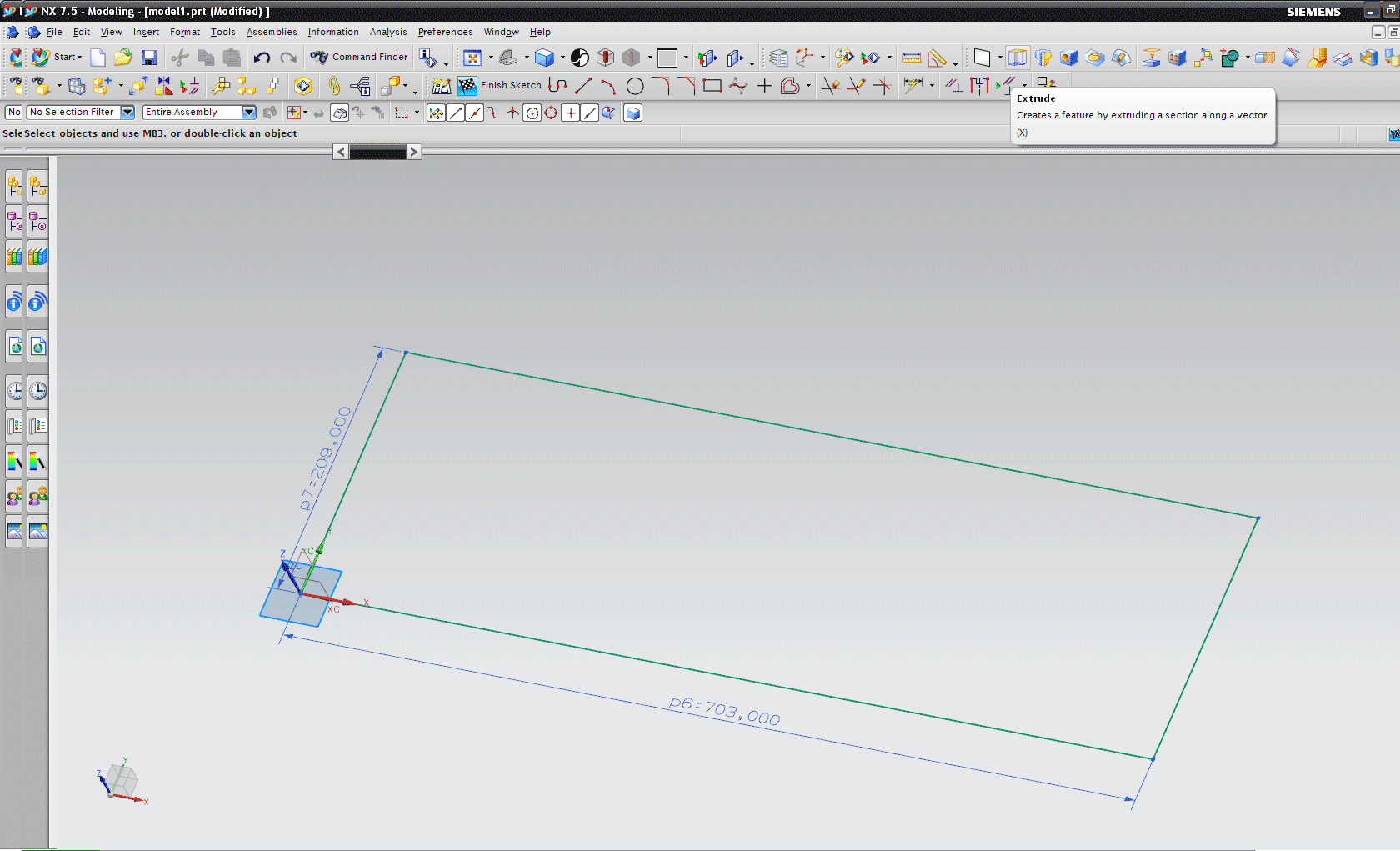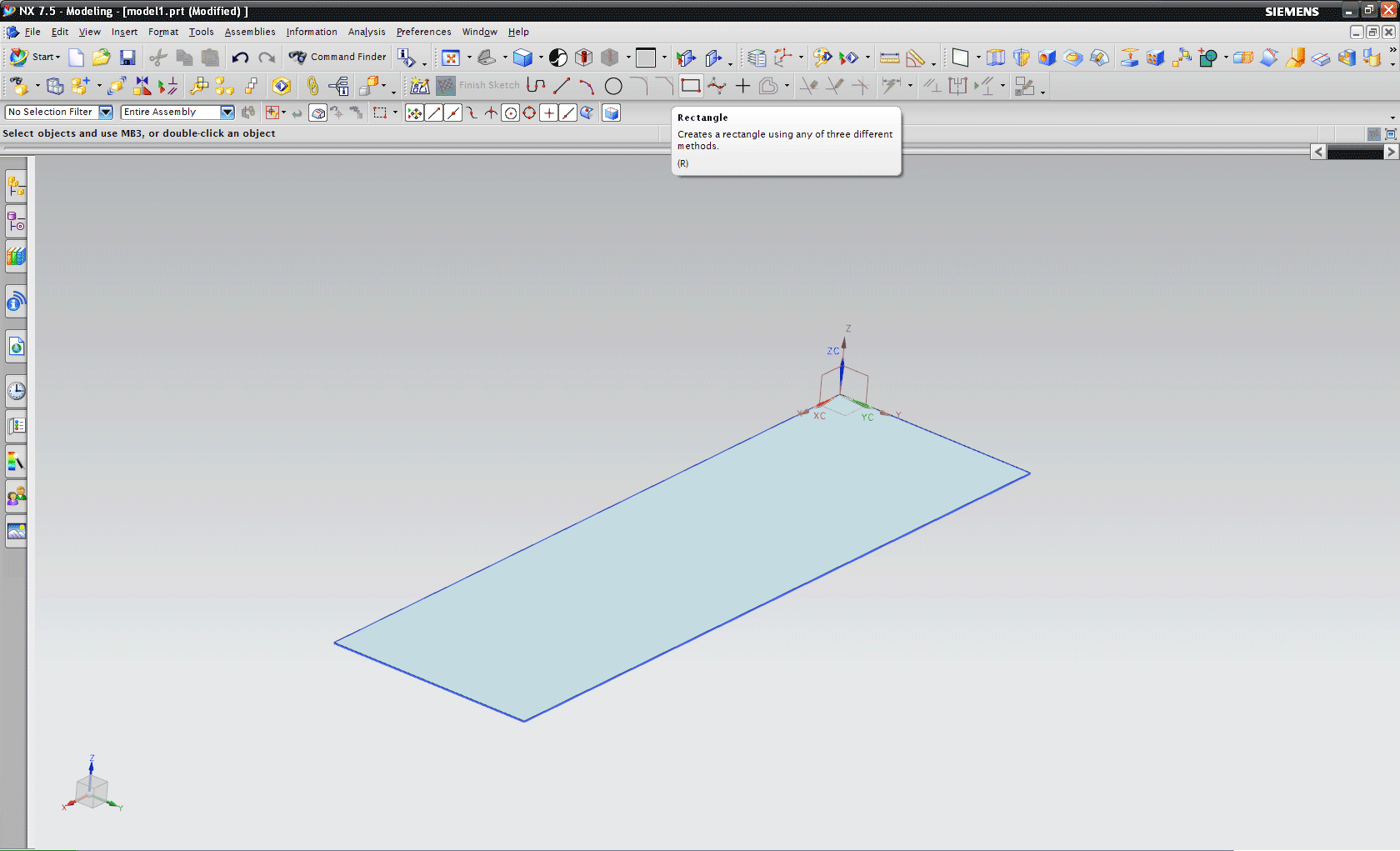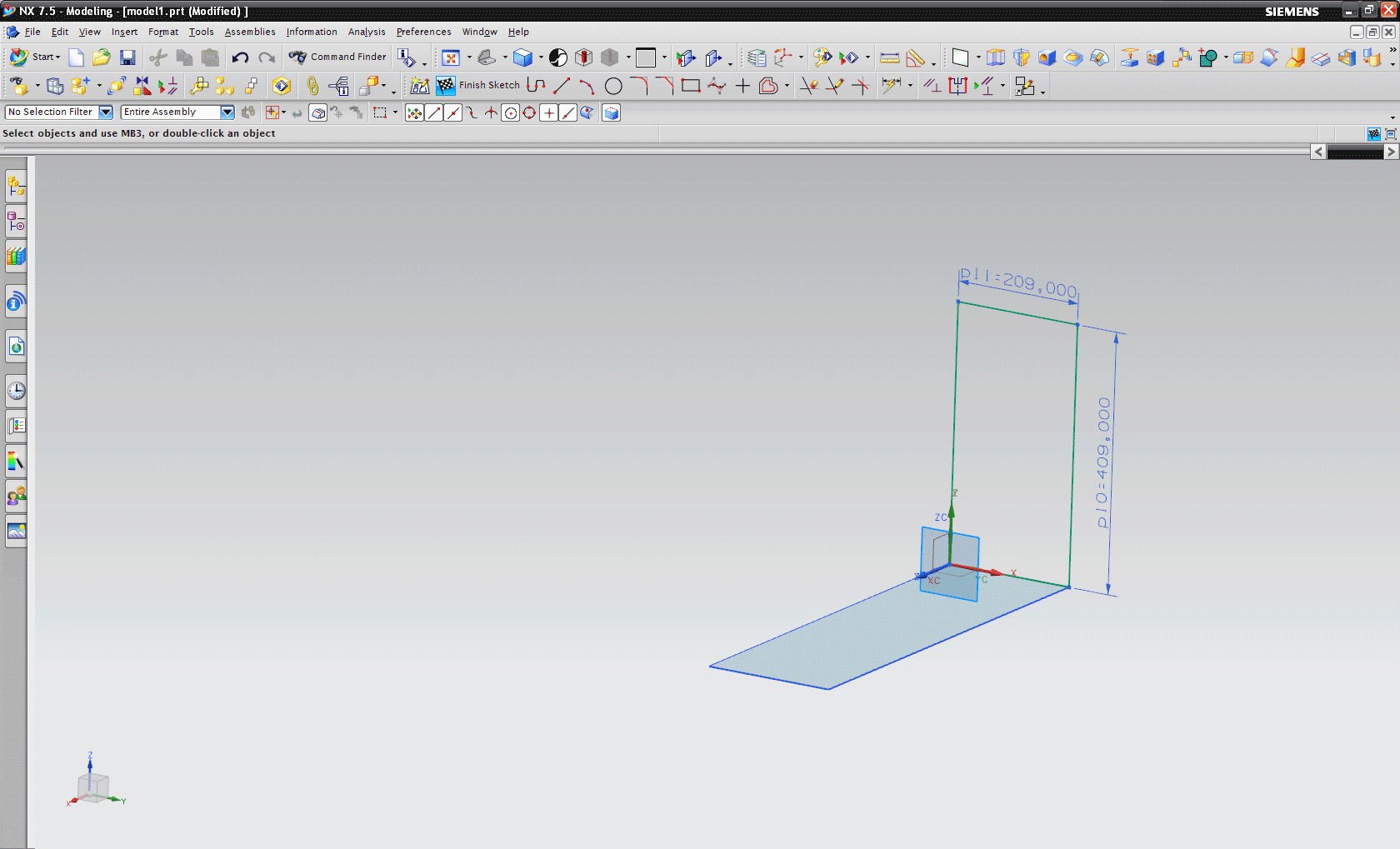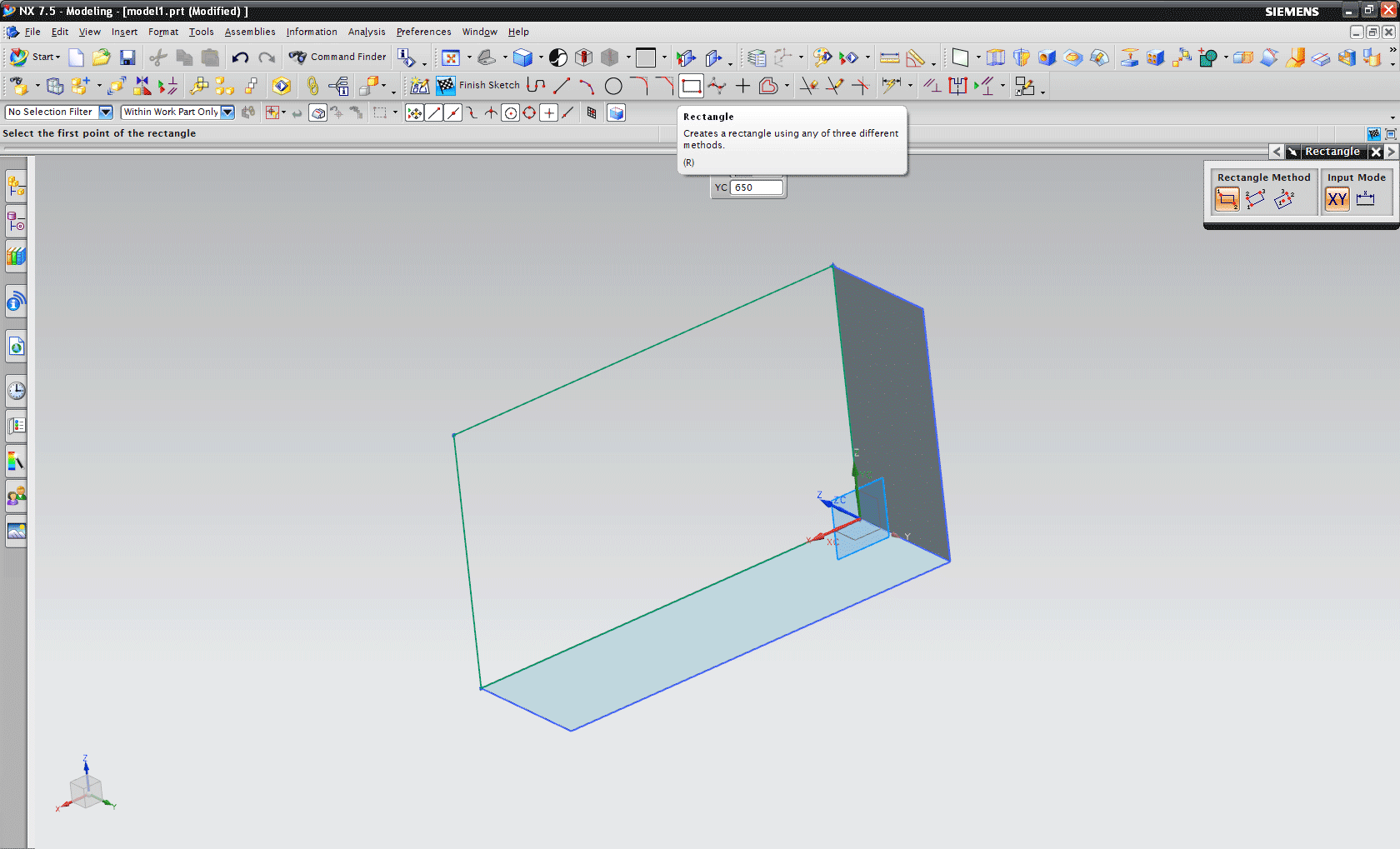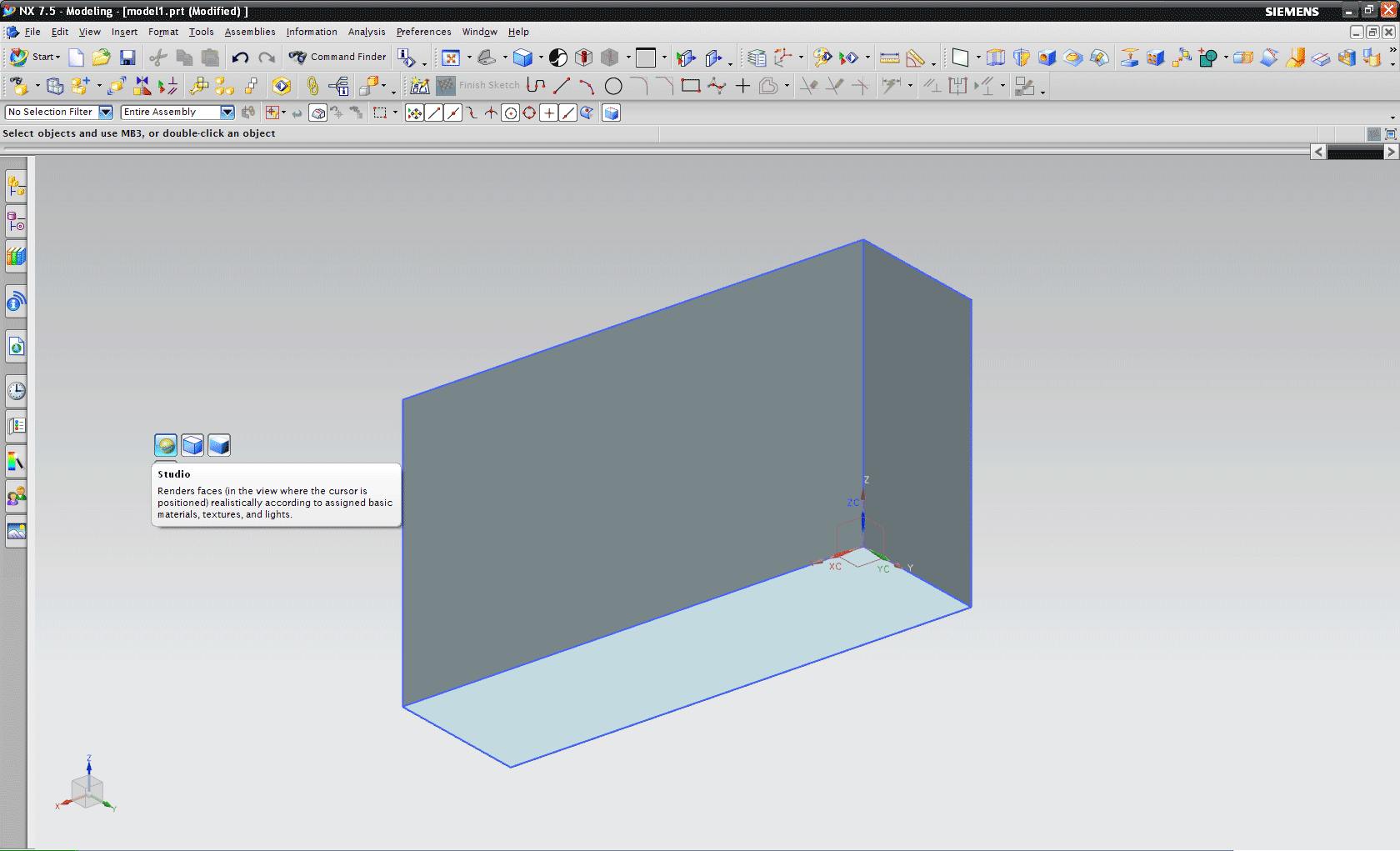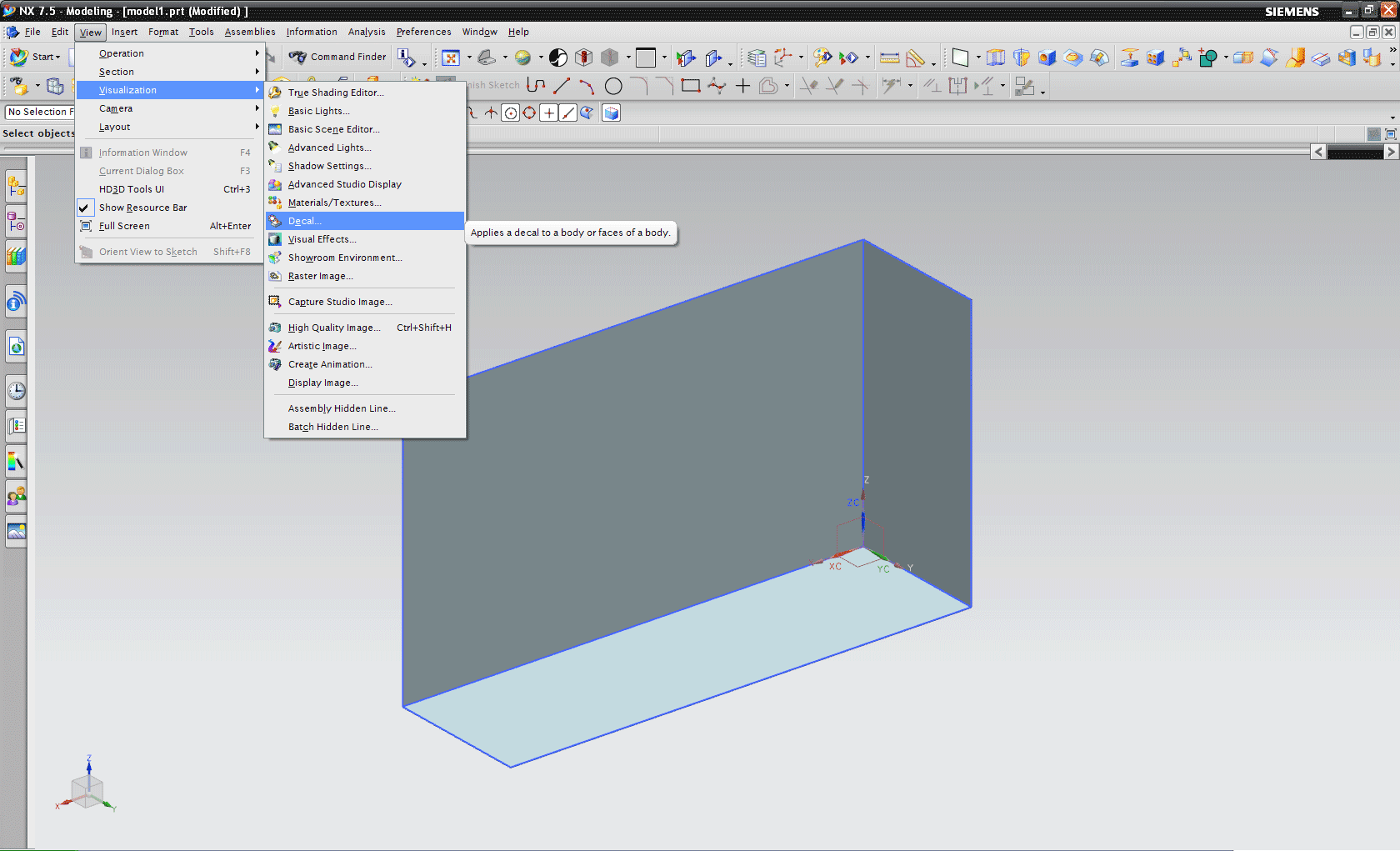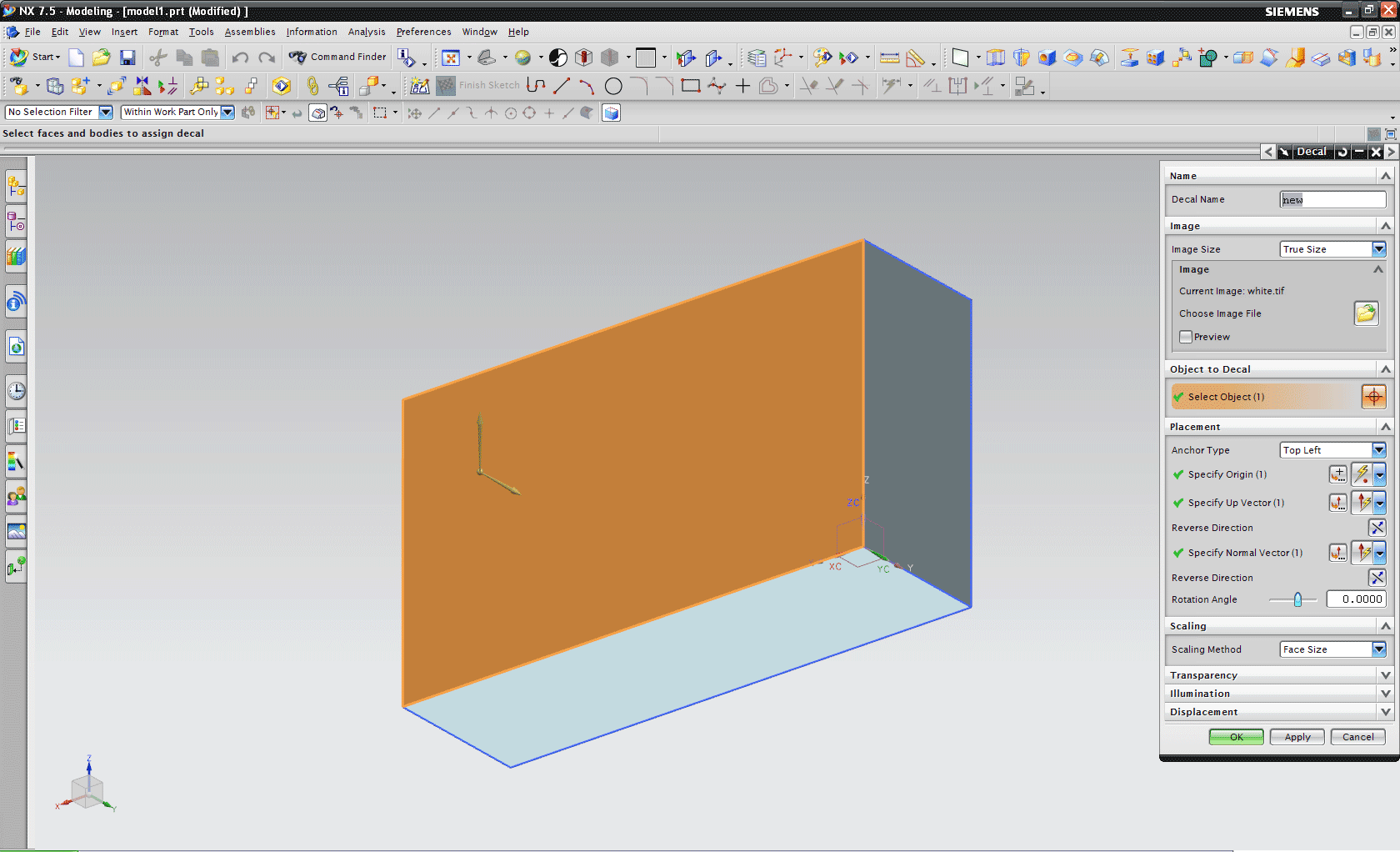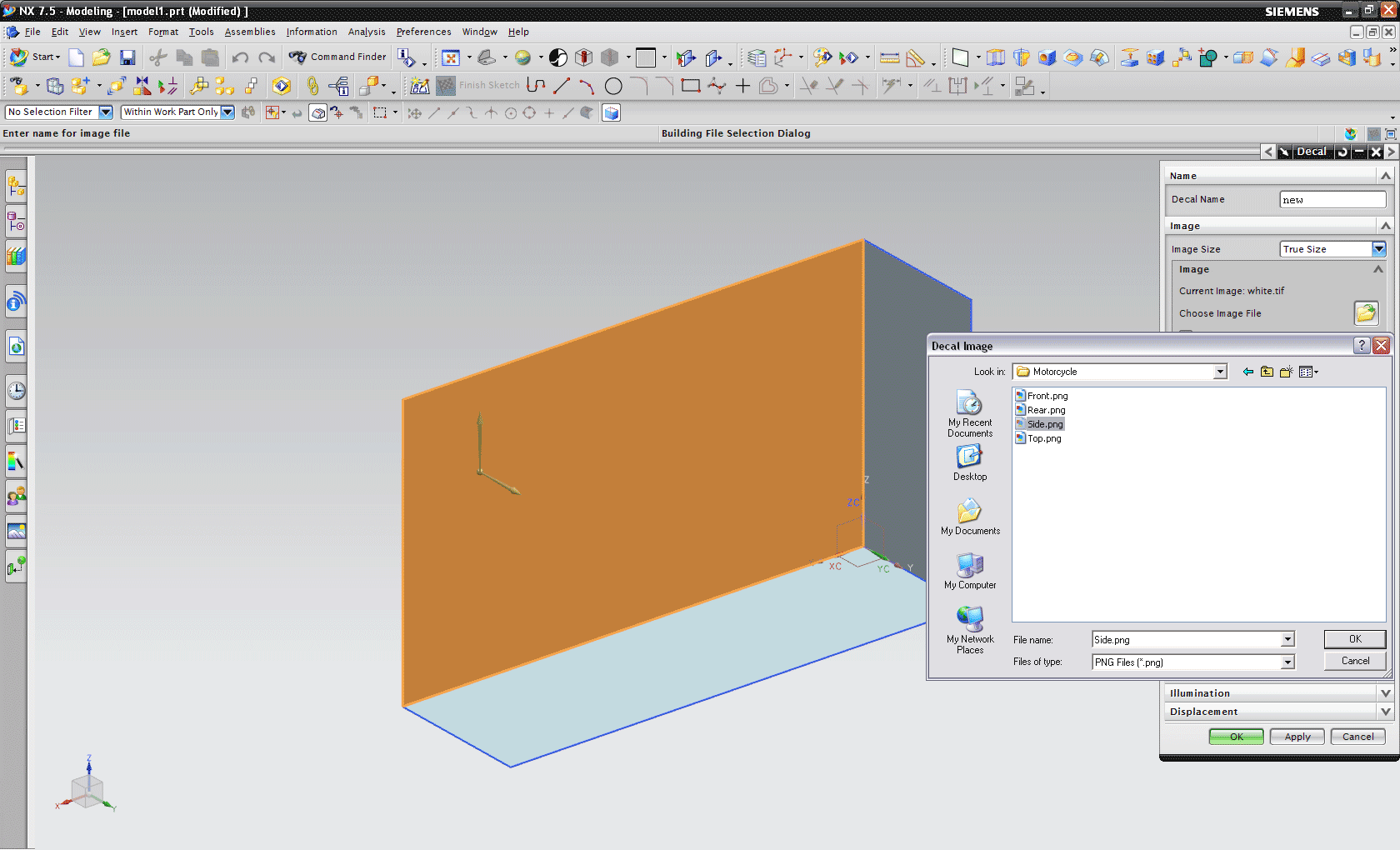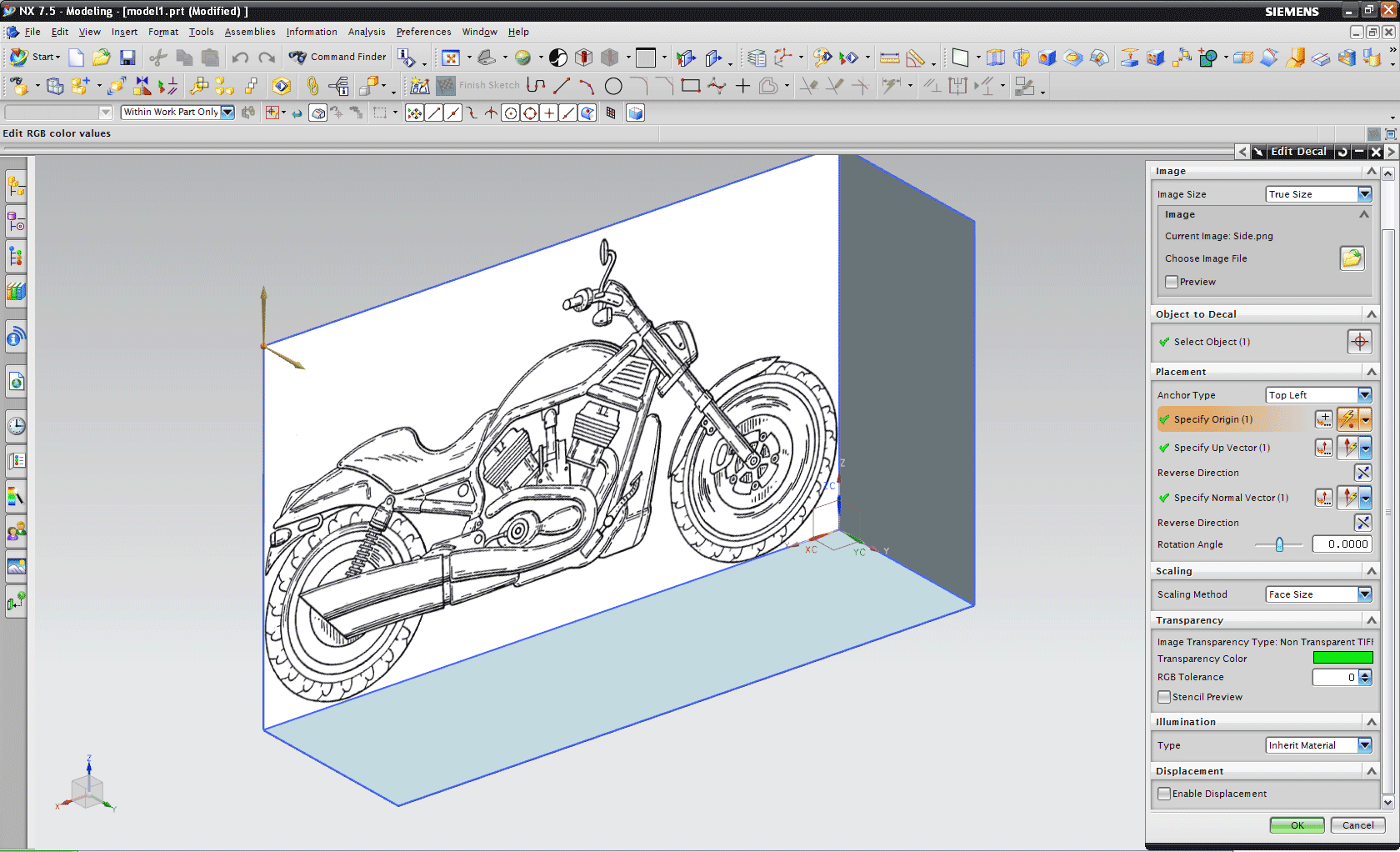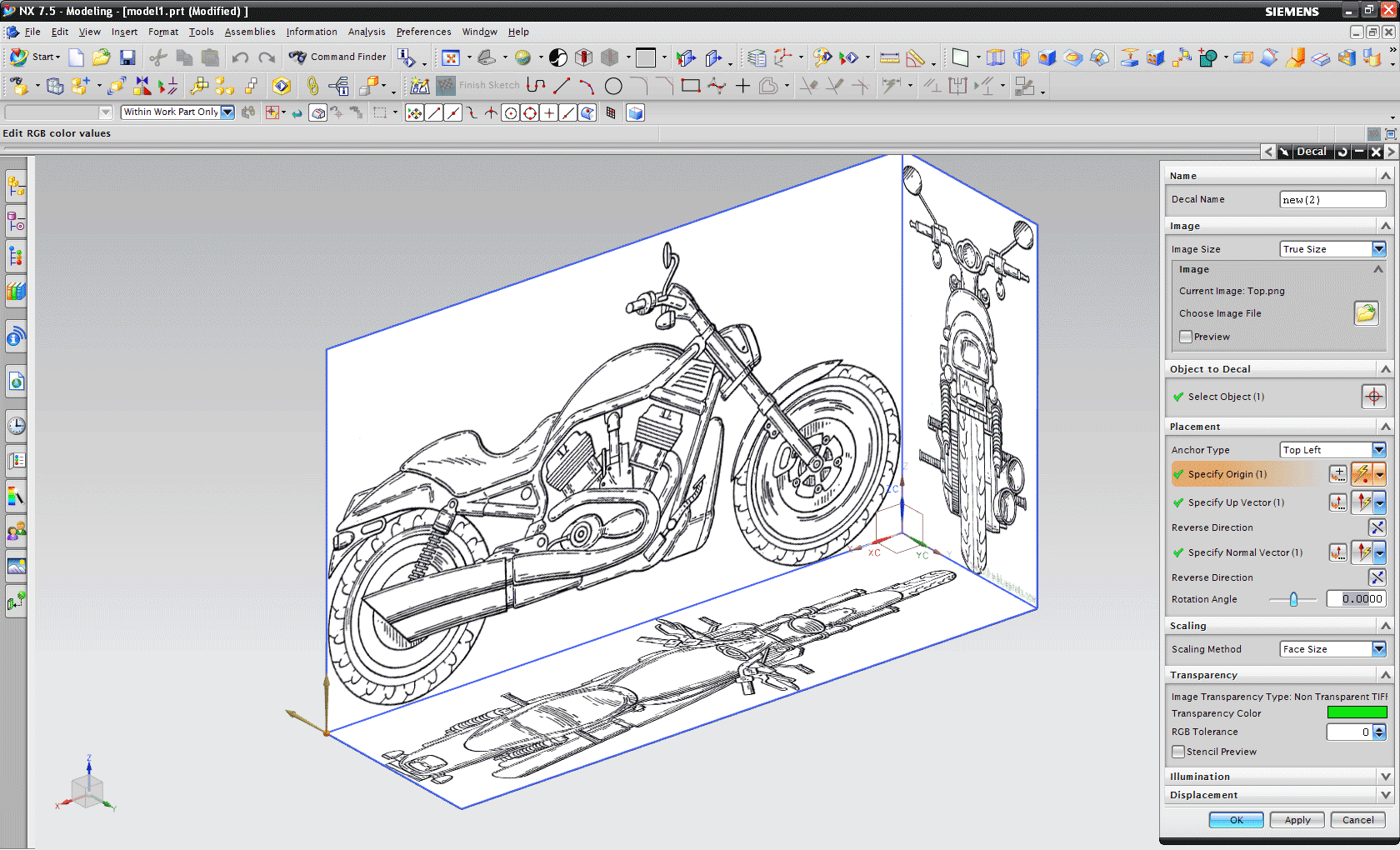Setting up blueprints in UG NX 7.5
by Greg Palmer
1. Pick out the picture you will be modeling.
I picked
www.the-blueprints.com/blueprints/motorcycles/harleydavidson/1244/view/harley-davidson_01/
2. Separate the picture into different parts (Top, Side, Front, Rear)
a. It is a good idea to cut as close to the actual picture as possible when cropping
b. Try to keep similar dimensions though your different pictures, it is easier to align them later.
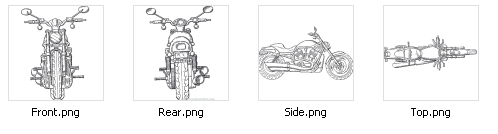
3. Start a New Model in NX (This tutorial is using NX 7.5 thou it should not vary too much from version to version)
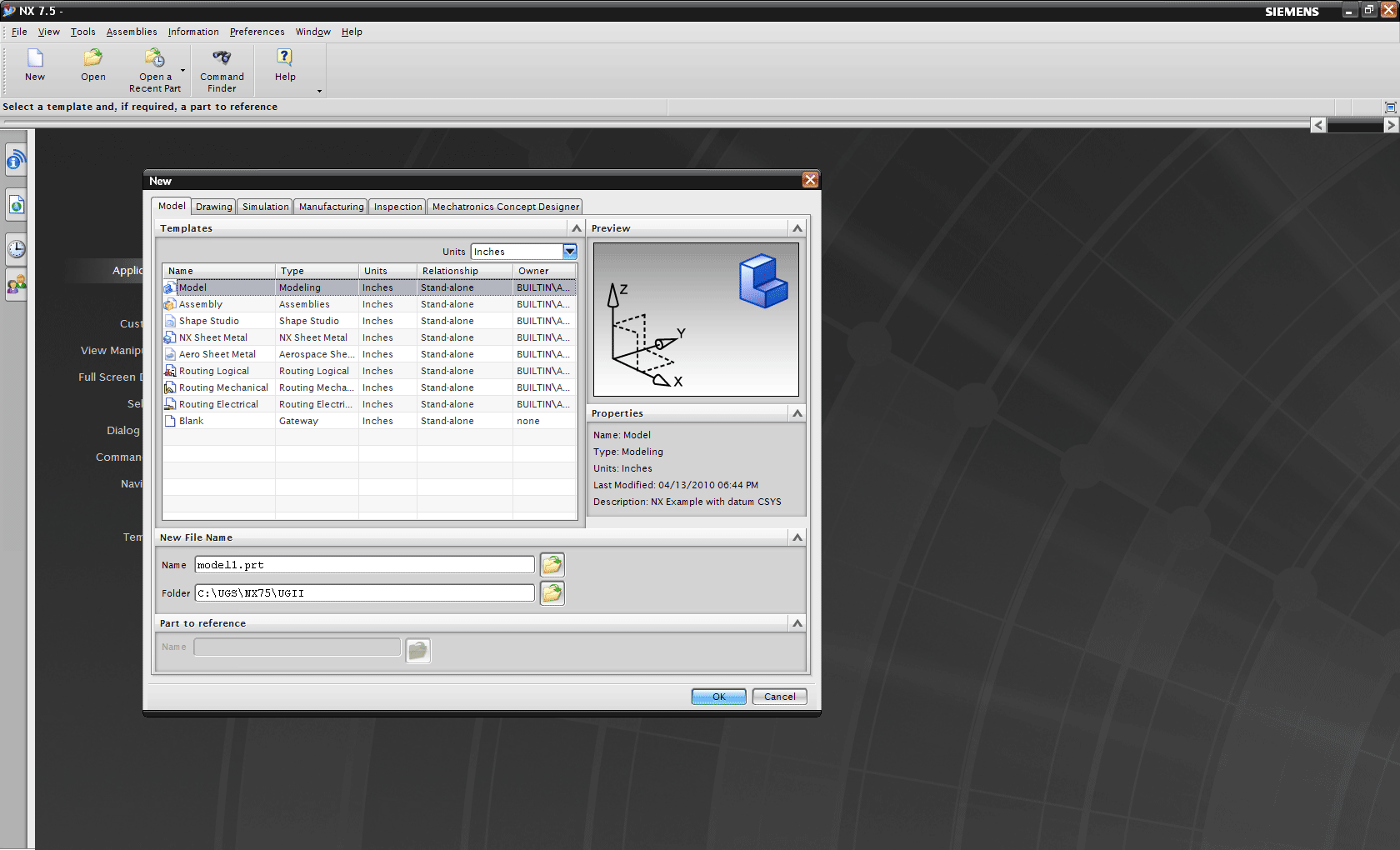
4. You will now be creating the surfaces on which your pictures will be placed
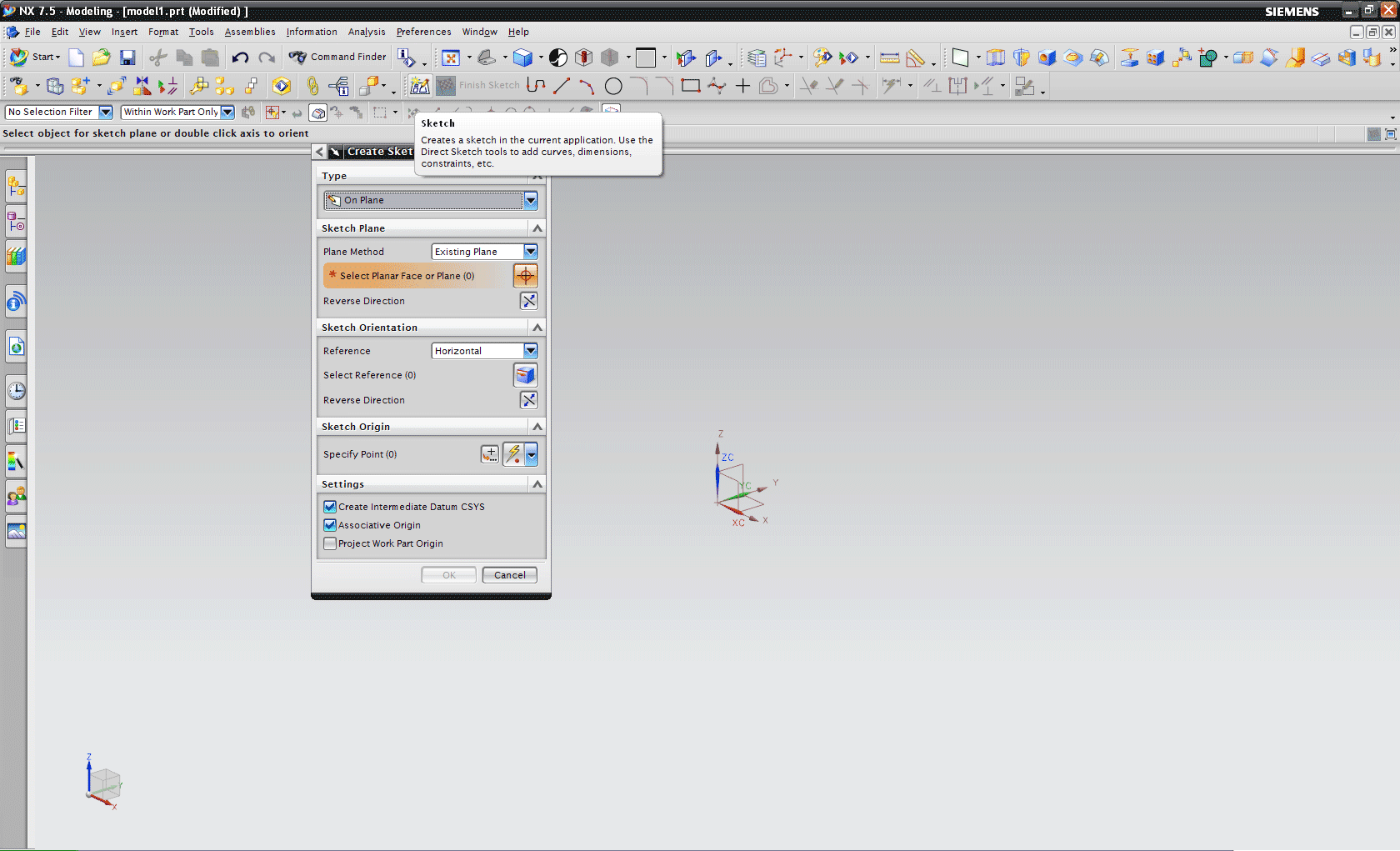
5. Create a new sketch and dimension a rectangle with equal dimensions to its respective picture.
a. I have chosen to model it this way because it was easier to slap it together & I did not have a scale on my drawing to use, but if real dimensions are important to you, you can always setup a ratio to make your dimensions a little more accurate.
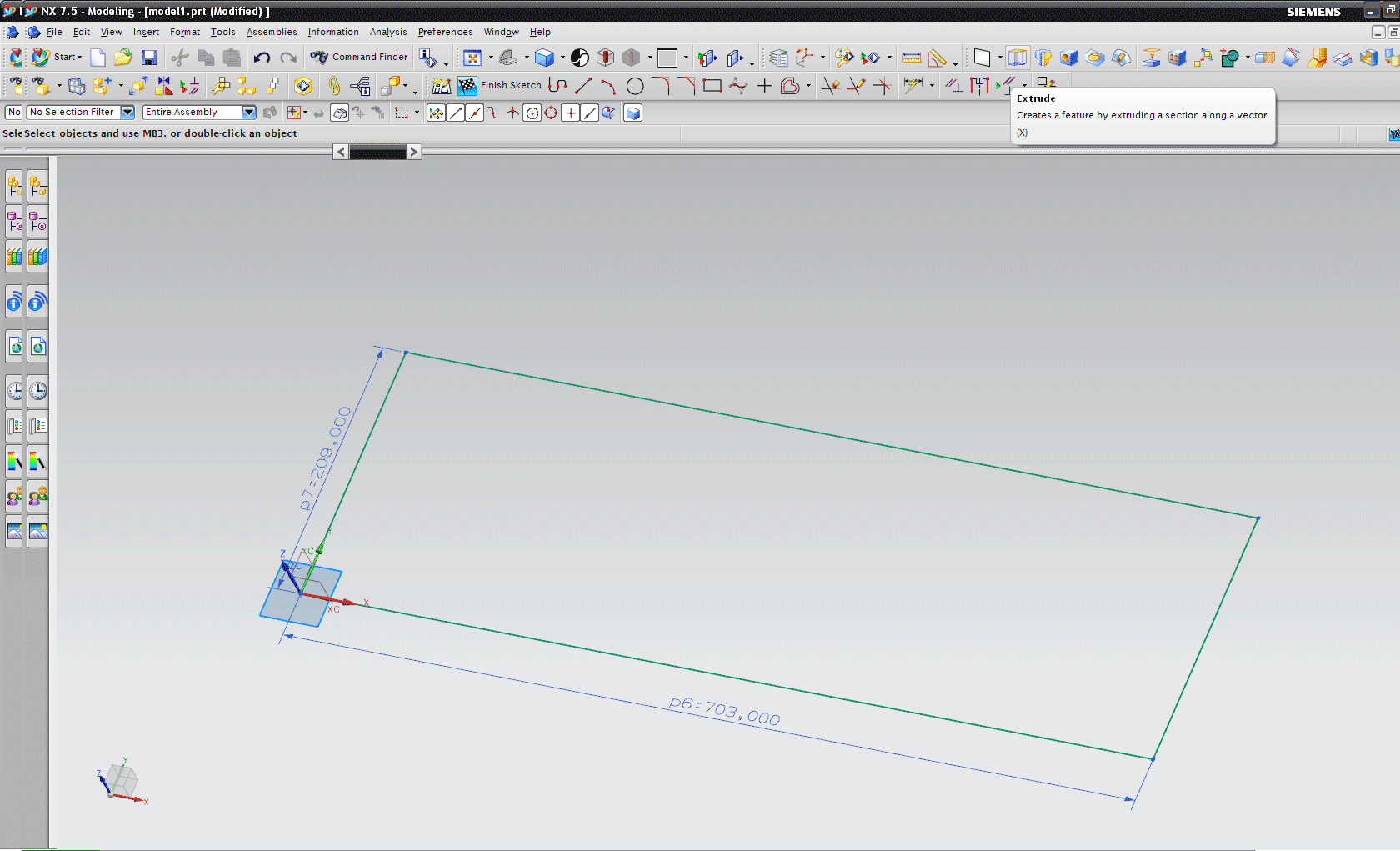
6. Extrude (Shortcut X) your rectangle one inch
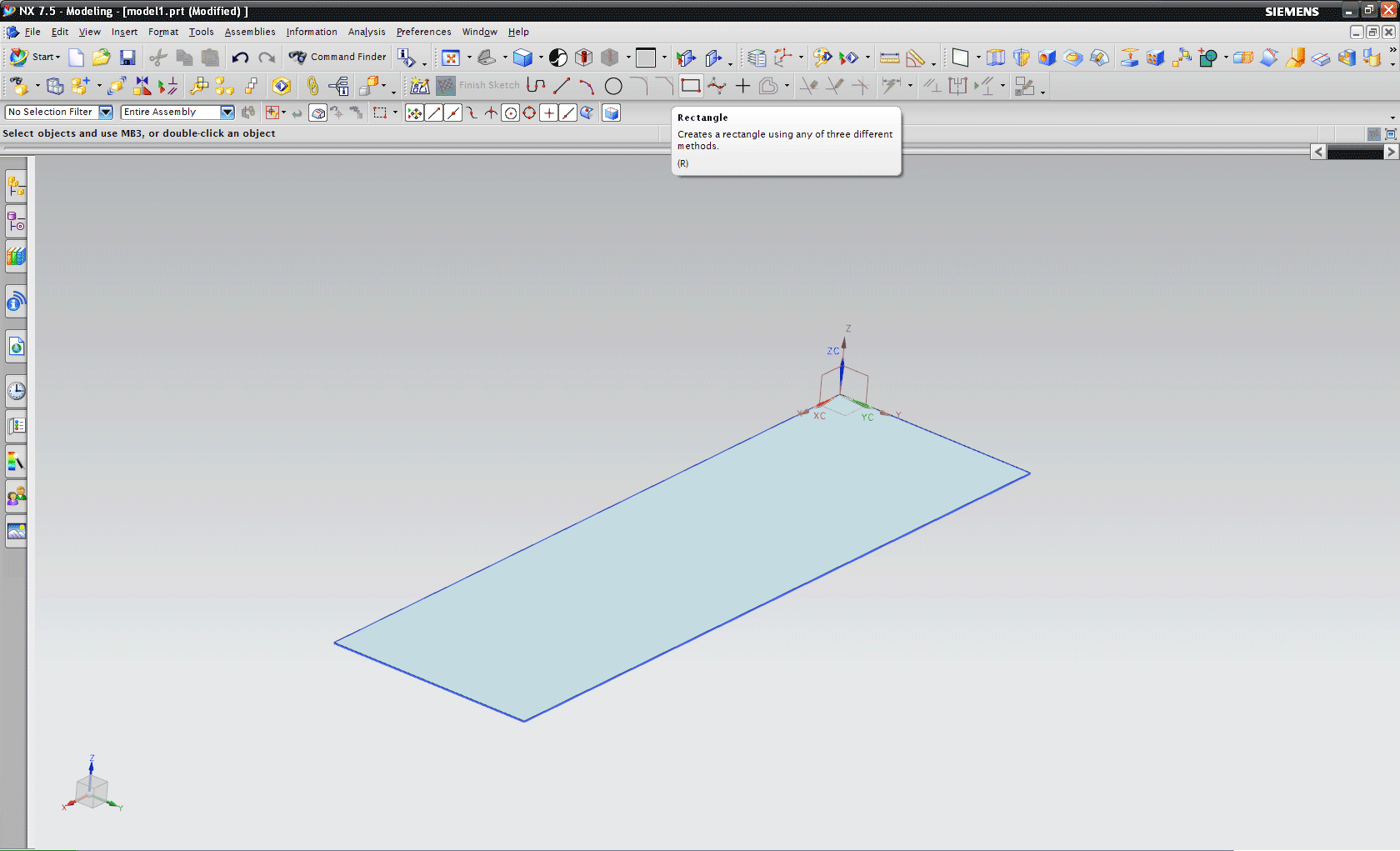
7. Continue this trend until you have created all sides needed for your pictures
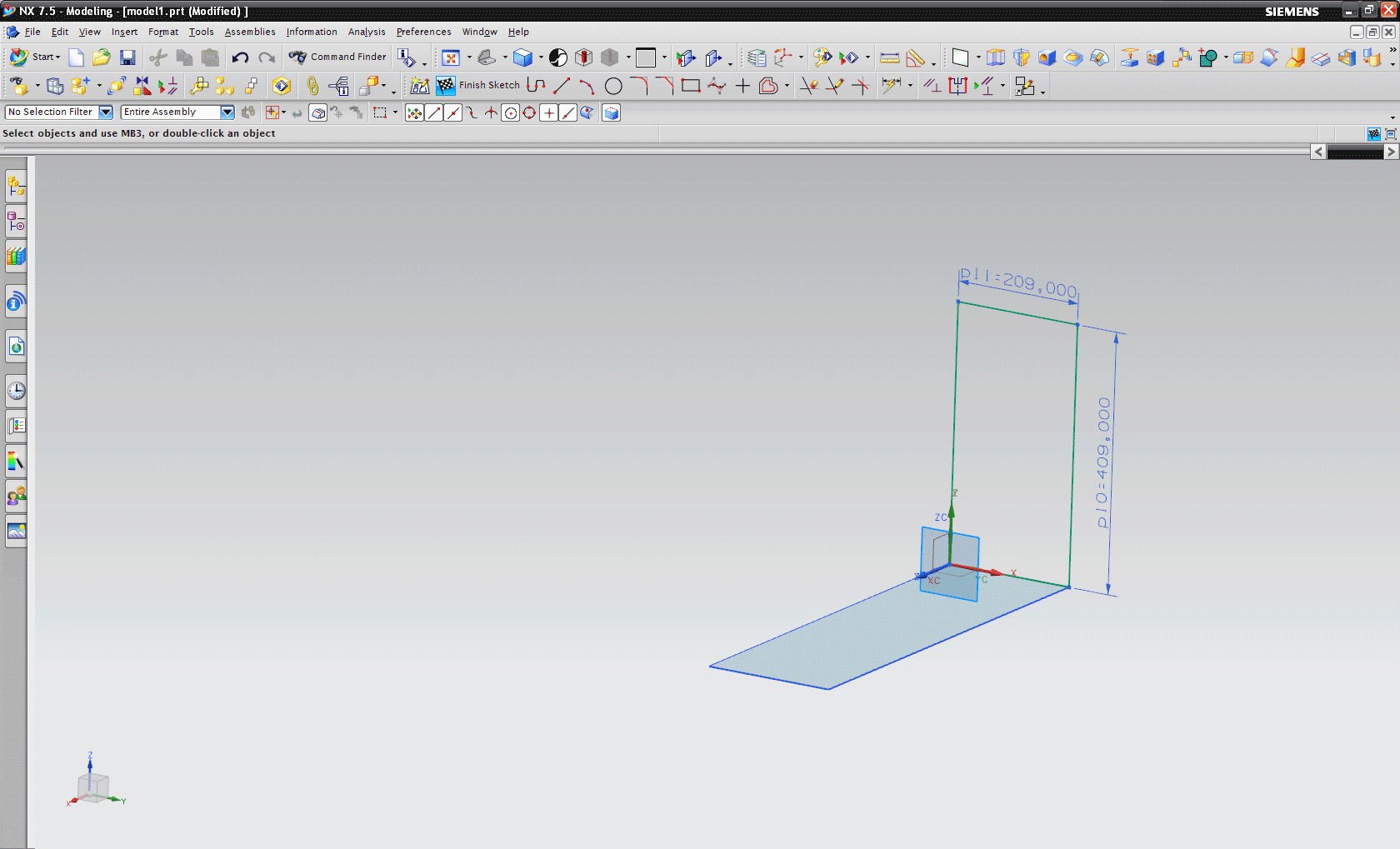
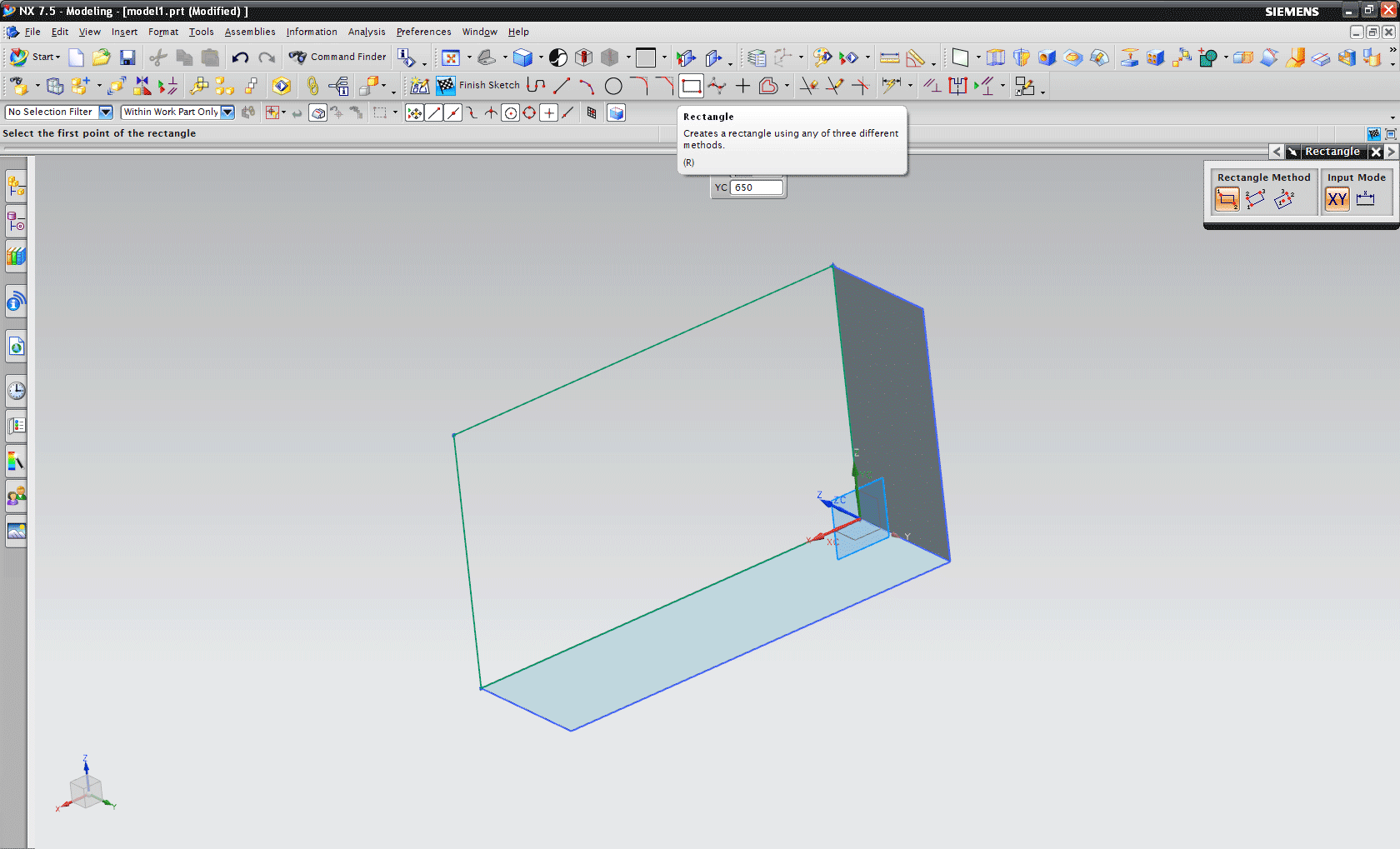
8. Hold down the right mouse button and go into Studio Mode (This step is VERY important.)
a. Should you skip this step, your pictures you will be modeling from will not be visible, and you will become very confused as to why that may be.
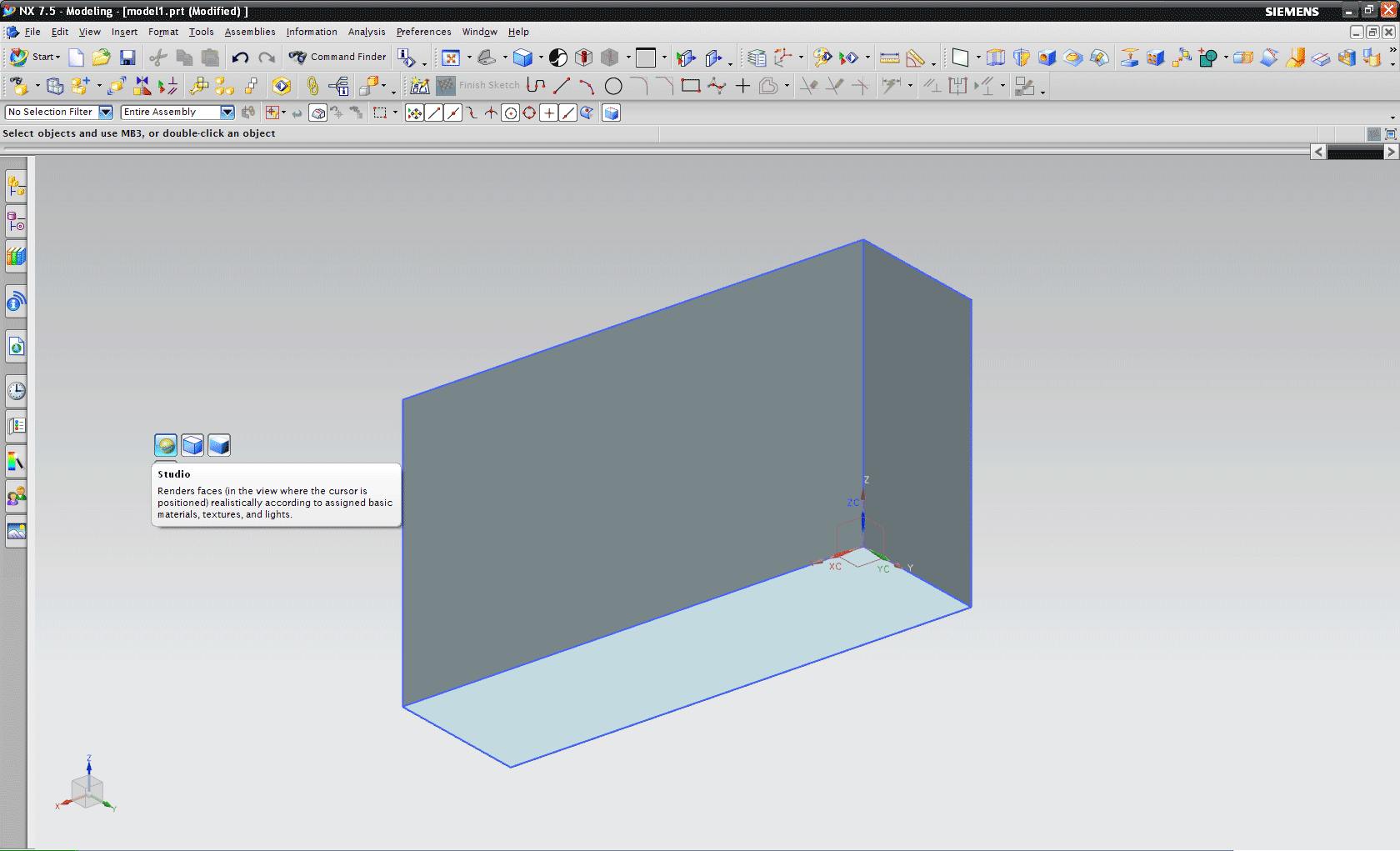
9. Click on View->Visualization->Decal
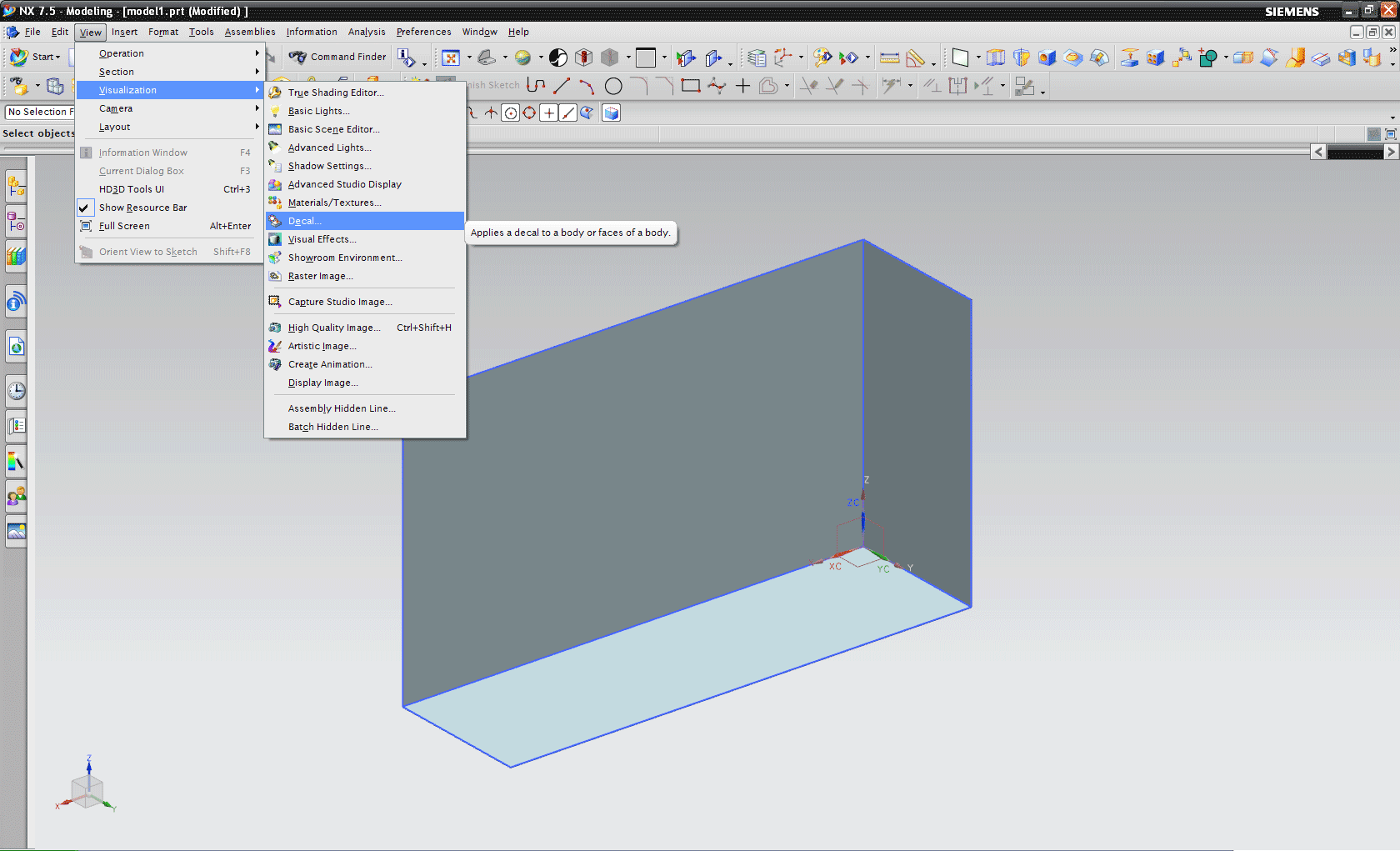
10. Select the face you wish to decal
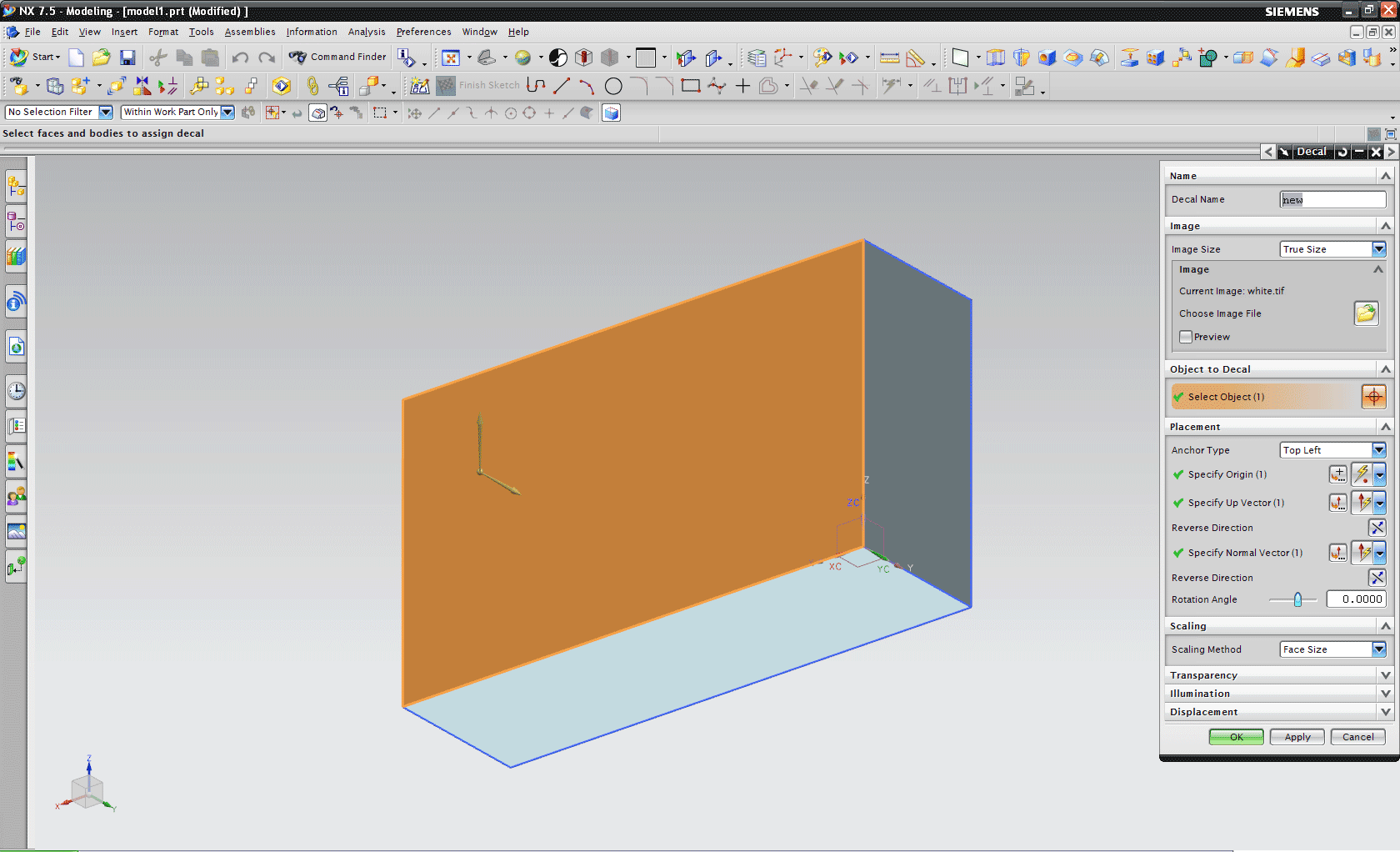
11. Click on Choose image file & click your picture
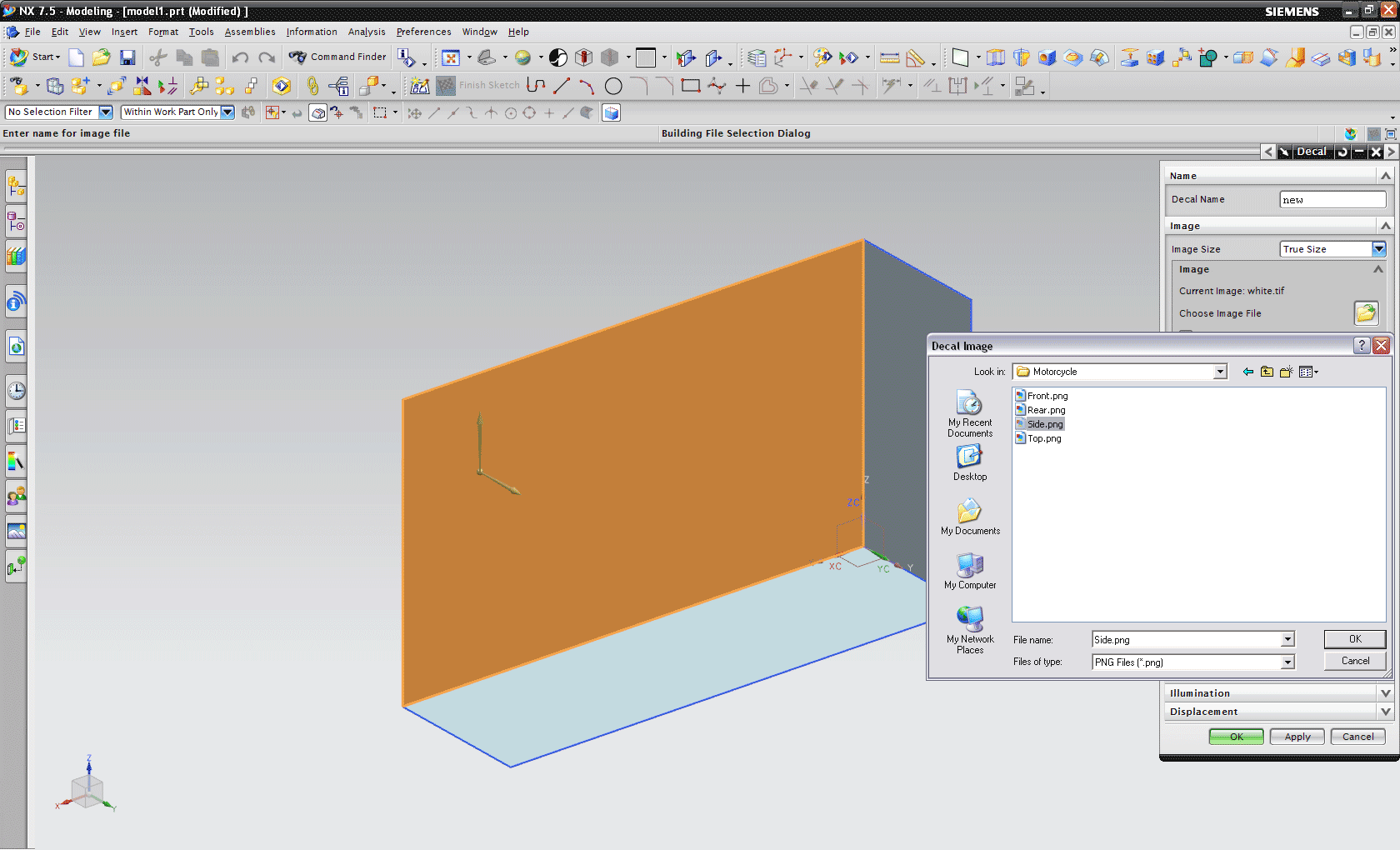
12. Specify the origin to be the top left region of the rectangle face
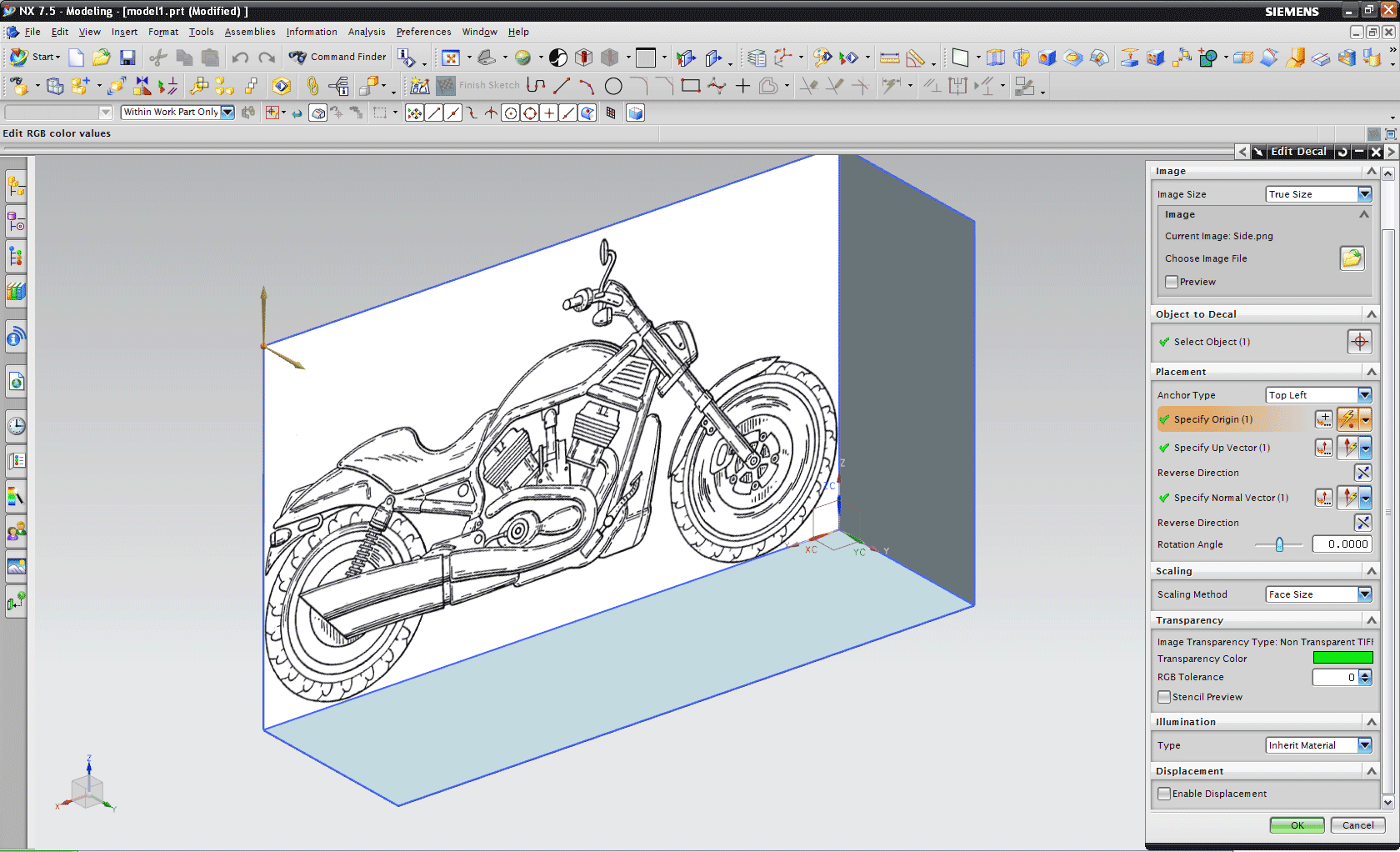
13. If it is not fitting properly, you may need to change the scaling method, I have chosen Face Size
14. Change the Transparency color if necessary (I recommend a bright green for most pictures)
15. You may need to change the rotation & anchor point, play around until it looks right.
16. Repeat for the other pictures
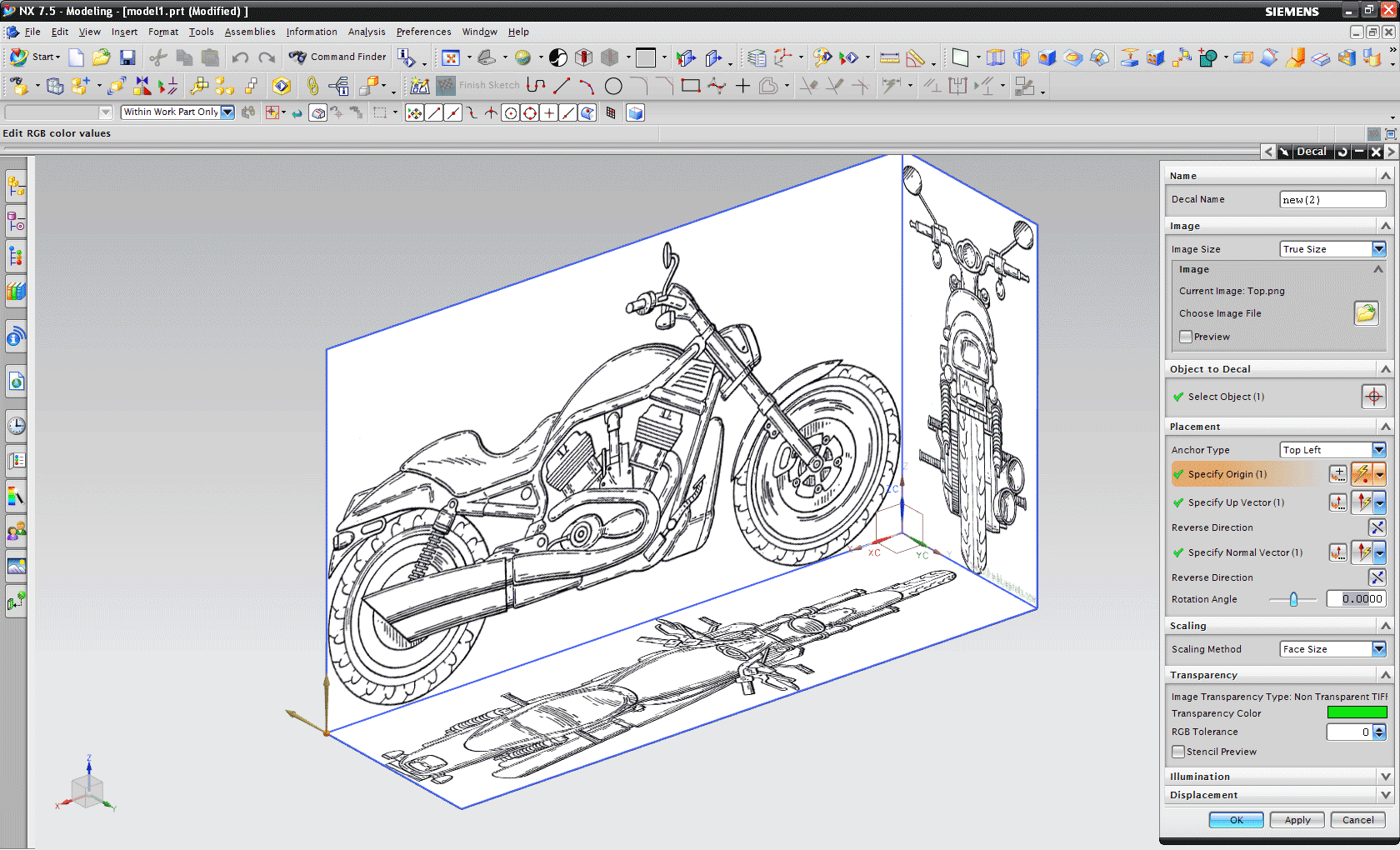
17. Create your masterpiece. :]
TIPS
A shortcut to align to a view (top, side, front) is to press F8 when the camera is close to the alignment you want.
Datum Csys is your friend, use it a lot.
Remember to maintain order within your Part Navigator, it can get quite chaotic if you let it get out of hand, I highly recommend using Feature Groups to clump different parts together, that way you can switch them on and off as you go.
Greg Palmer

 English (US)
English (US)
 Español
Español
 Português
Português
 Français
Français
 Italiano
Italiano
 Deutsch
Deutsch
 Nederlands
Nederlands
 English (US)
English (US) Español
Español Português
Português Français
Français Italiano
Italiano Deutsch
Deutsch Nederlands
Nederlands